
By: Team T10-3 Since: Mar 2020 Licence: MIT
- 1. Introduction
- 2. Setting up
- 3. Design
- 4. Implementation
- 5. Documentation
- 6. Testing
- 7. Dev Ops
- Appendix A: Product Scope
- Appendix B: User Stories
- Appendix C: Use Cases
- Appendix D: Non Functional Requirements
- Appendix E: Glossary
- Appendix F: Instructions for Manual Testing
- Appendix G: Effort (Ng Xinpei, Zheng Shaopeng)
1. Introduction
This section will introduce the intended use of the document and how to navigate it.
1.1. Purpose
The purpose of this document is to give insight to the implementation of the app, $AVE IT. This will give developers a better understanding on how they can work on the app in the future.
1.2. Usage
1.2.1. Navigate
Navigate the document by using control - f for Windows User or
command - f for Mac Users. Alternatively, there is a clickable content page
at the start of the document which you can click and bring you to the relevant sections.
2. Setting up
Refer to the guide here.
3. Design
3.1. Architecture
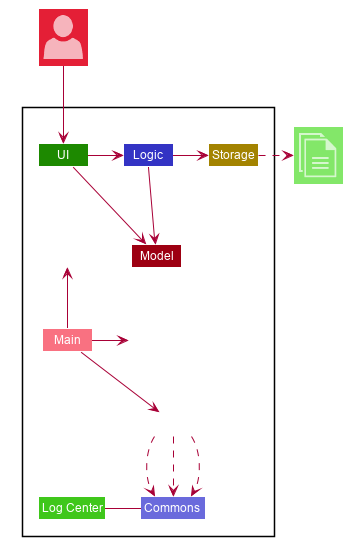
The Architecture Diagram given above explains the high-level design of the App. Given below is a quick overview of each component.
The .puml files used to create diagrams in this document can be found in the diagrams folder.
Refer to the Using PlantUML guide to learn how to create and edit diagrams.
|
-
At app launch: Initializes the components in the correct sequence, and connects them up with each other.
-
At shut down: Shuts down the components and invokes cleanup method where necessary.
Commons represents a collection of classes used by multiple other components.
The following class plays an important role at the architecture level:
-
LogsCenter: Used by many classes to write log messages to the App’s log file.
The rest of the App consists of four components.
Each of the four components
-
Defines its API in an
interfacewith the same name as the Component. -
Exposes its functionality using a
{Component Name}Managerclass.
How the architecture components interact with each other
The Sequence Diagram below shows how the components interact with each other for the scenario where the user issues the command exp delete 1.
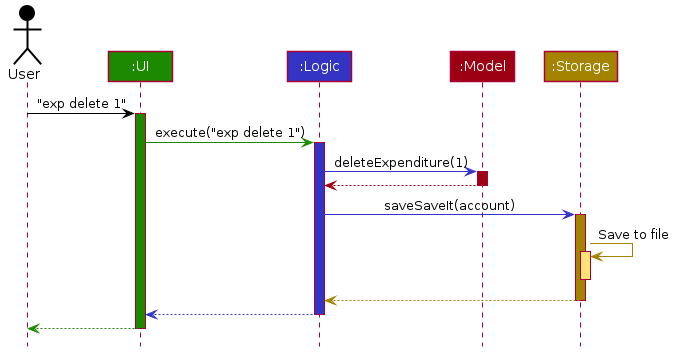
exp delete 1 commandThe sections below give more details of each component.
3.2. UI component
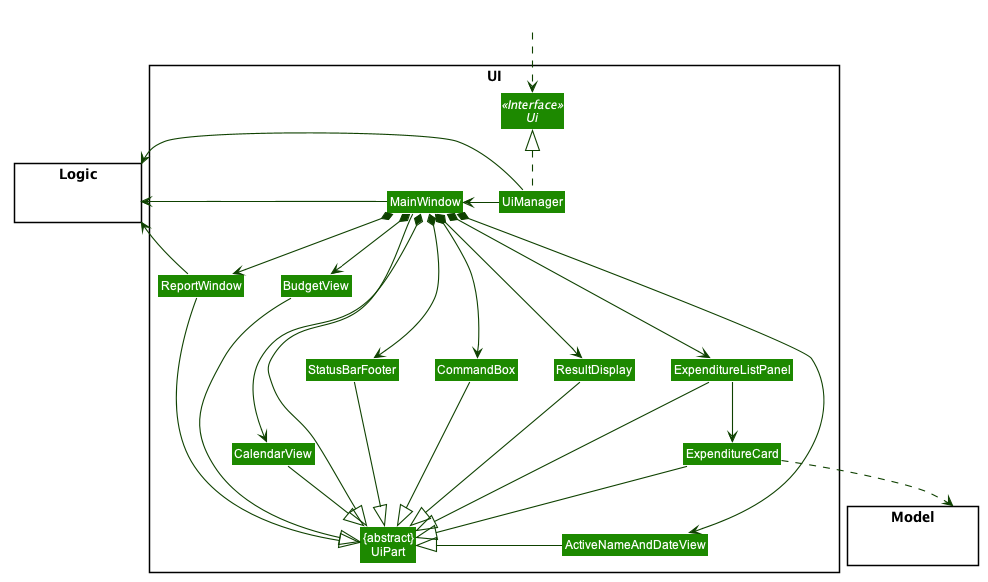
API : Ui.java
The Main UI consists of a MainWindow that is made up of parts e.g. CommandBox, ResultDisplay, PersonListPanel, StatusBarFooter , Calendar etc. All these, including the MainWindow, inherit from the abstract UiPart class.
The UI component uses JavaFx UI framework. The layout of these UI parts are defined in matching .fxml files that are in the src/main/resources/view folder. For example, the layout of the MainWindow is specified in MainWindow.fxml
The UI component,
-
Executes user commands using the
Logiccomponent. -
Listens for changes to
Modeldata so that the UI can be updated with the modified data.
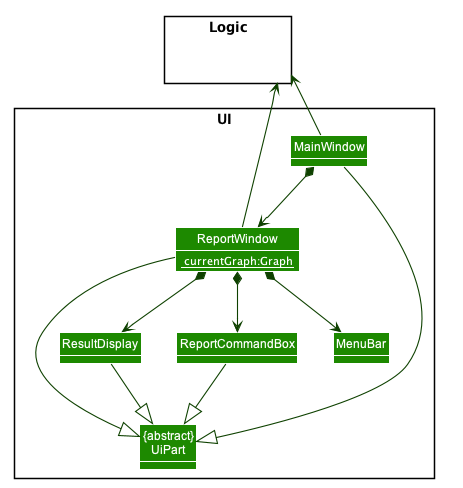
The Report UI consists of a ReportWindow that is made up of parts e.g. ReportCommandBox and Result Display etc.
The ReportWindow and ReportCommandBox, inherit from abstract UiPart class.
The Report UI component uses JavaFx UI framework. Layout of ReportWindow is defined in .java file that is in the src/main/java/seedu/saveit/ui folder. For example the layout of ReportWindow is specified in ReportWindow.java.
Layout of ReportCommandBox is defined in the matching .fxml file that is in the src/main/resources/view folder.
For example, the layout of the ReportCommandBox is specified in ReportCommandBox.fxml.
The Report UI component,
-
Executes user commands using the
Logiccomponent.
3.3. Logic component
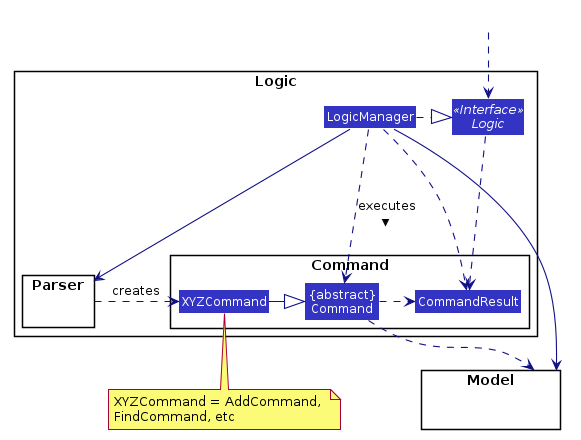
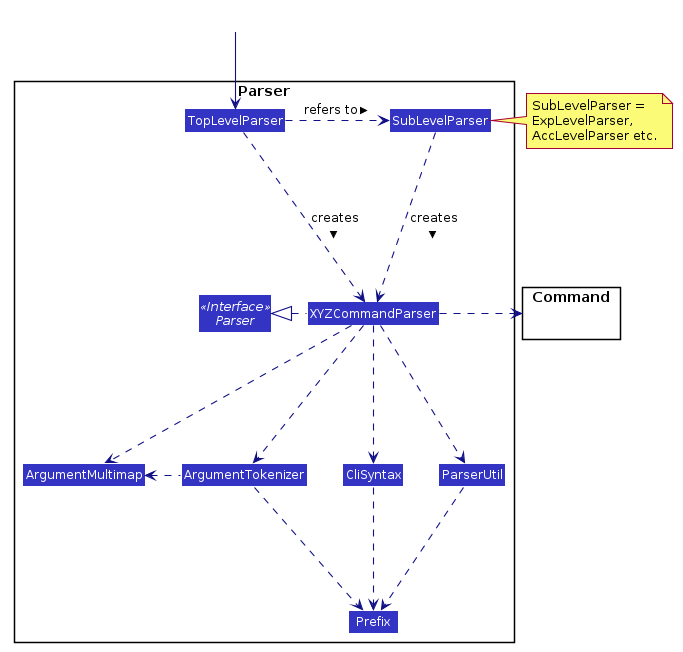
API :
Logic.java
-
Logicuses theTopLevelParserclass to parse the user command from Main Window. -
Depending on the command, the
TopLevelParserclass may use theSubLevelParserclass e.g.ExpLevelParserto parse the command instead. -
This results in a
Commandobject which is executed by theLogicManager. -
The command execution can affect the
Model(e.g. adding a person). -
The result of the command execution is encapsulated as a
CommandResultobject which is passed back to theUi. -
In addition, the
CommandResultobject can also instruct theUito perform certain actions, such as displaying help to the user.
Given below is the Sequence Diagram for interactions within the Logic component for the execute("exp delete 1") API call.
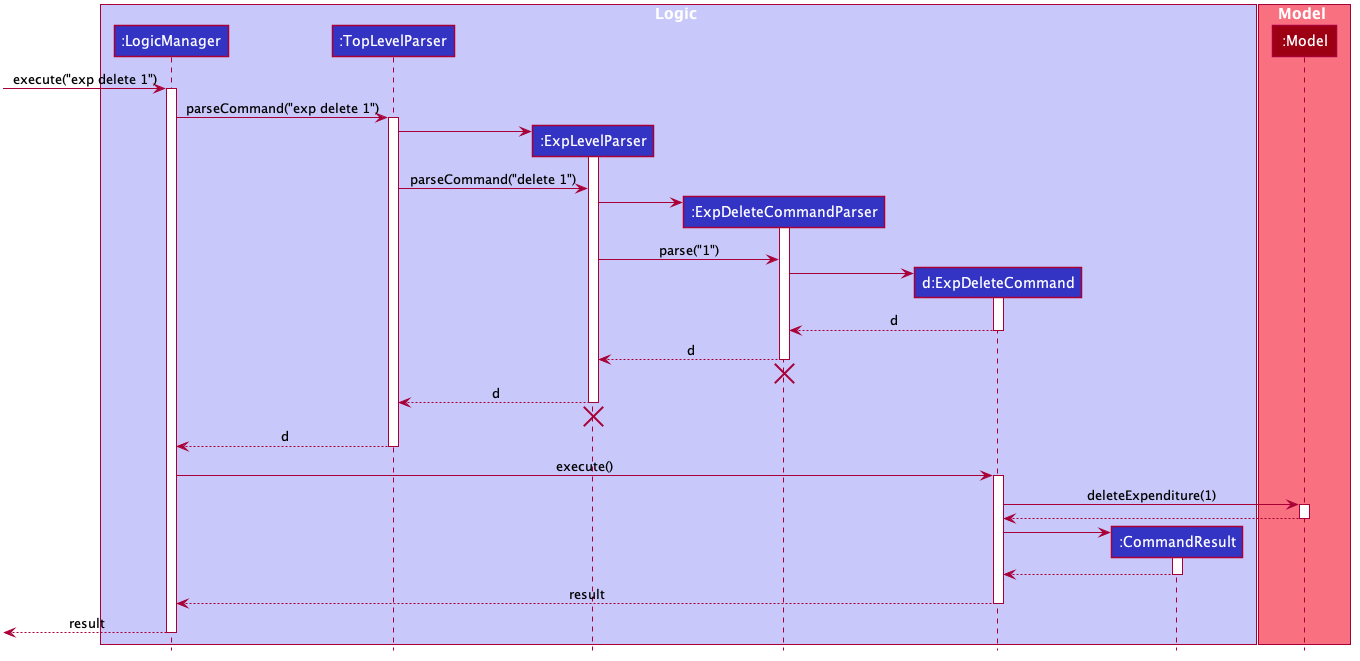
exp delete 1 Command
The lifeline for ExpDeleteCommandParser should end at the destroy marker (X) but due to a limitation of PlantUML, the lifeline reaches the end of diagram.
|
3.4. Model component
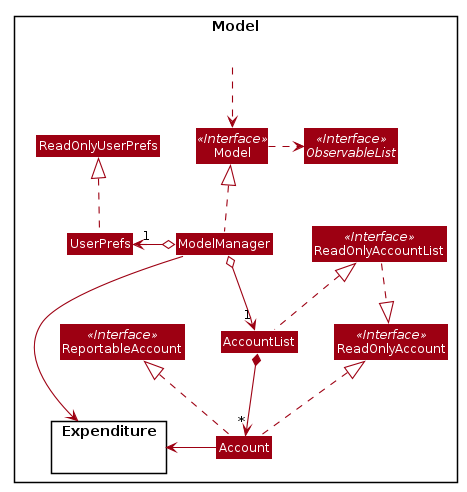
API : Model.java
The Model,
-
stores a
UserPrefobject that represents the user’s preferences. -
stores the
$AVE ITdata. -
exposes an unmodifiable
ObservableList<BaseExp>that can be 'observed' e.g. the UI can be bound to this list so that the UI automatically updates when the data in the list change. -
does not depend on any of the other three components.
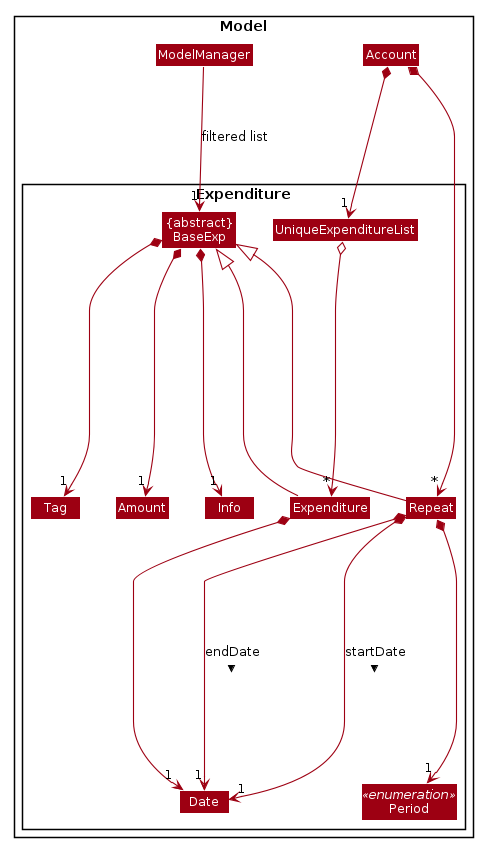
The above image shows how the expenditure package interaction within itself,
and other model components.
3.5. Storage component
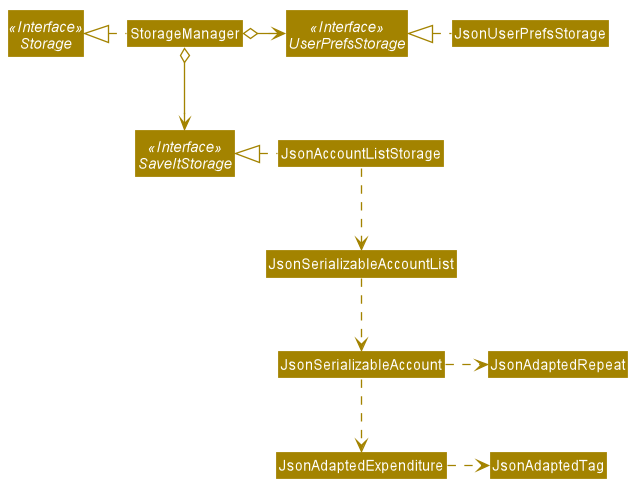
API : Storage.java
The Storage component,
-
can save
UserPrefobjects in json format and read it back. -
can save the
$AVE ITdata in json format and read it back.
3.6. Common classes
Classes used by multiple components are in the seedu.saveit.commons package.
4. Implementation
4.1. Disjoint Account (Jiang Jiahui)
The disjoint accounts feature aims to help users better organise their expenditures by allowing them to separate the expenditures into different accounts.
4.1.1. Rationale
The user may be involved in different projects or have different roles which require expenditure tracking. Disjoint accounts aim to provide a higher degree of organization than just organising by date or tag.
4.1.2. Implementation
Below is a simplified class diagram that shows how the Account class relates to other classes (interfaces not shown).
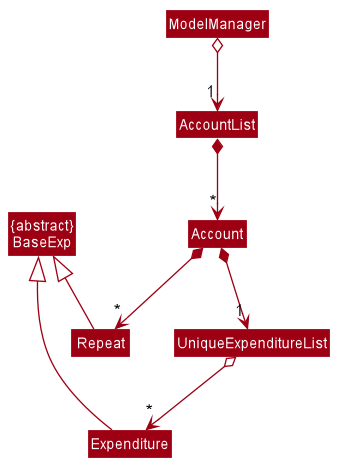
Refer to Expenditure Implementation and Repeat Implementation for more details on these classes.
There are many commands that allow the user to add, delete, rename accounts and so on. Below is a sequence diagram that shows how a command to rename an account takes place.
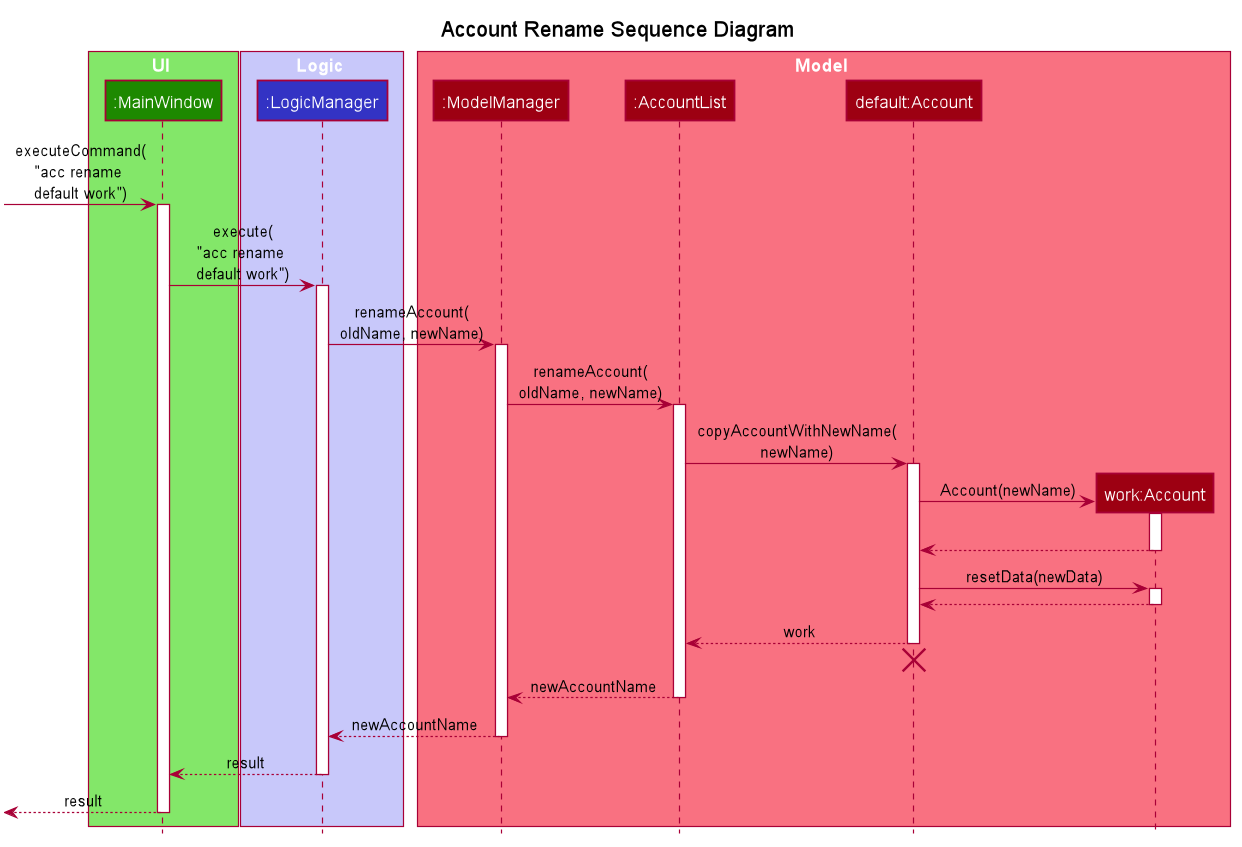
acc rename command4.1.3. Design Consideration
This section contains some of our design considerations for the account feature.
Consideration: Storage of expenditures and repeats.
Alternatives |
Pros |
Cons |
1. Store expenditures and repeats in the same list. |
Fewer methods, since we can use the same method to add, edit or delete an expenditure/repeat. |
Worse time complexity for some tasks which need to differentiate between expenditures and repeats. |
2. [current choice] Store expenditures and repeats in separate lists. |
Better time complexity for tasks such as calculation of total spending. |
There needs to be double the number of getters, setters, methods to add, edit & delete the items. |
Consideration: What to use for the backing list of the ListView UI component.
Alternatives |
Pros |
Cons |
Exposing the repeat and expenditure lists in the accounts |
Less troublesome when a repeat or expenditure command is executed. |
More difficult to implement. Every time the active account is changed, the ListView has to be replaced as the backing list cannot be changed. |
2. [current choice] Maintain a single list in the AccountList class as a backing list of the ListView. |
There is no ambiguity as to which list is currently being displayed. This is safer as the lists in the accounts cannot be directly modified outside the Account class. |
More troublesome when a repeat or expenditure command is executed, since both the active account and the list has to be updated. |
4.2. Expenditure (Jiang Jiahui)
This is the most essential and basic feature of the application.
4.2.1. Rationale
The user can create expenditures to keep track of what they spend on, how much they have spent, and when it happens.
4.2.2. Implementation
Below is a class diagram that shows the Expenditure class and how it relates to other classes.
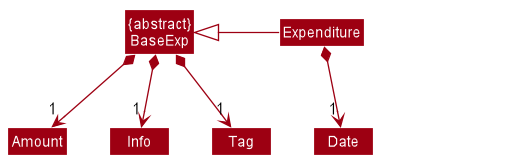
The activity diagram below shows what happens when the user enters an expenditure add command.
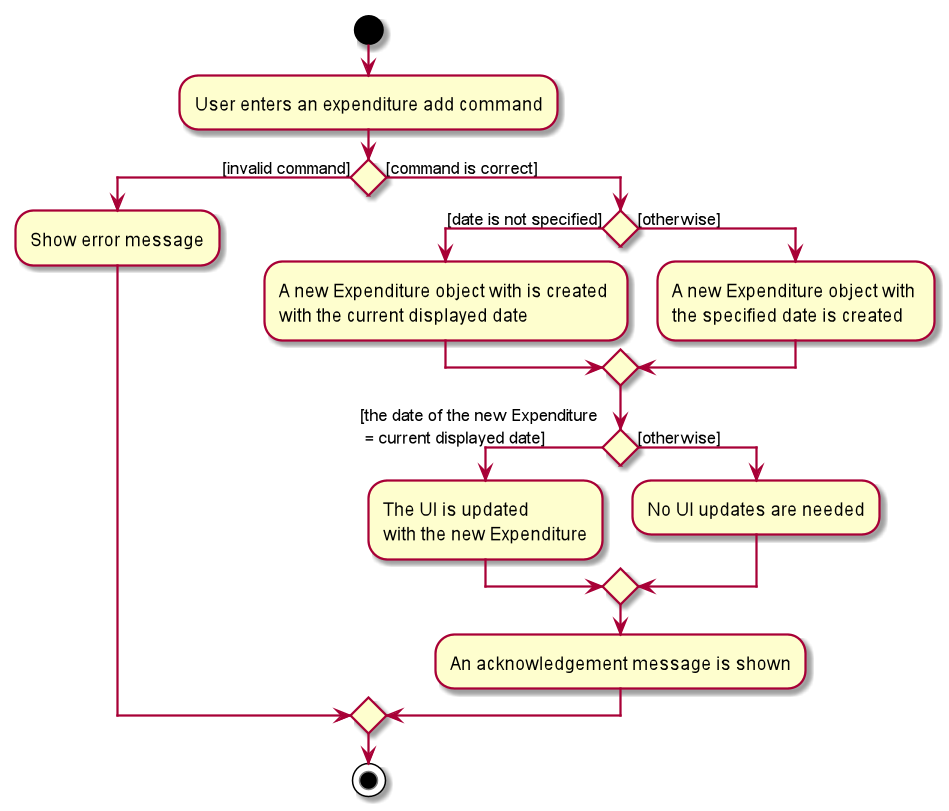
4.2.3. Design Consideration
Consideration: Number of tags an expenditure can have
Alternatives |
Pros |
Cons |
One expenditure can have multiple tags. |
More flexibility for the user. |
More difficult to implement. This also makes it impossible to calculate total spendings for each tag due to possible overlapping. |
2. [current choice] An expenditure has exactly one tag. |
This makes it possible for the user to see total spending per tag using the Report feature. |
Less flexibility for the user. |
4.3. Recurring Expenditure feature Repeat (Zheng Shaopeng)
Recurring expenditure is one of the main features in $AVE IT and it is
an expenditure automatically logged for user at their preferred frequency.
4.3.1. Rationale
Repeat allows user to keep track of expenditures that will occur either daily, weekly,
monthly or annually without the need to key in the expenditures every day or month.
Hence, this will provide more convenience for users as well as address the need
for such a feature since recurring expenditures are common. For example, day to day
commuting expenses.
4.3.2. Implementation
Below is a class diagram shows different components that Repeat contains.
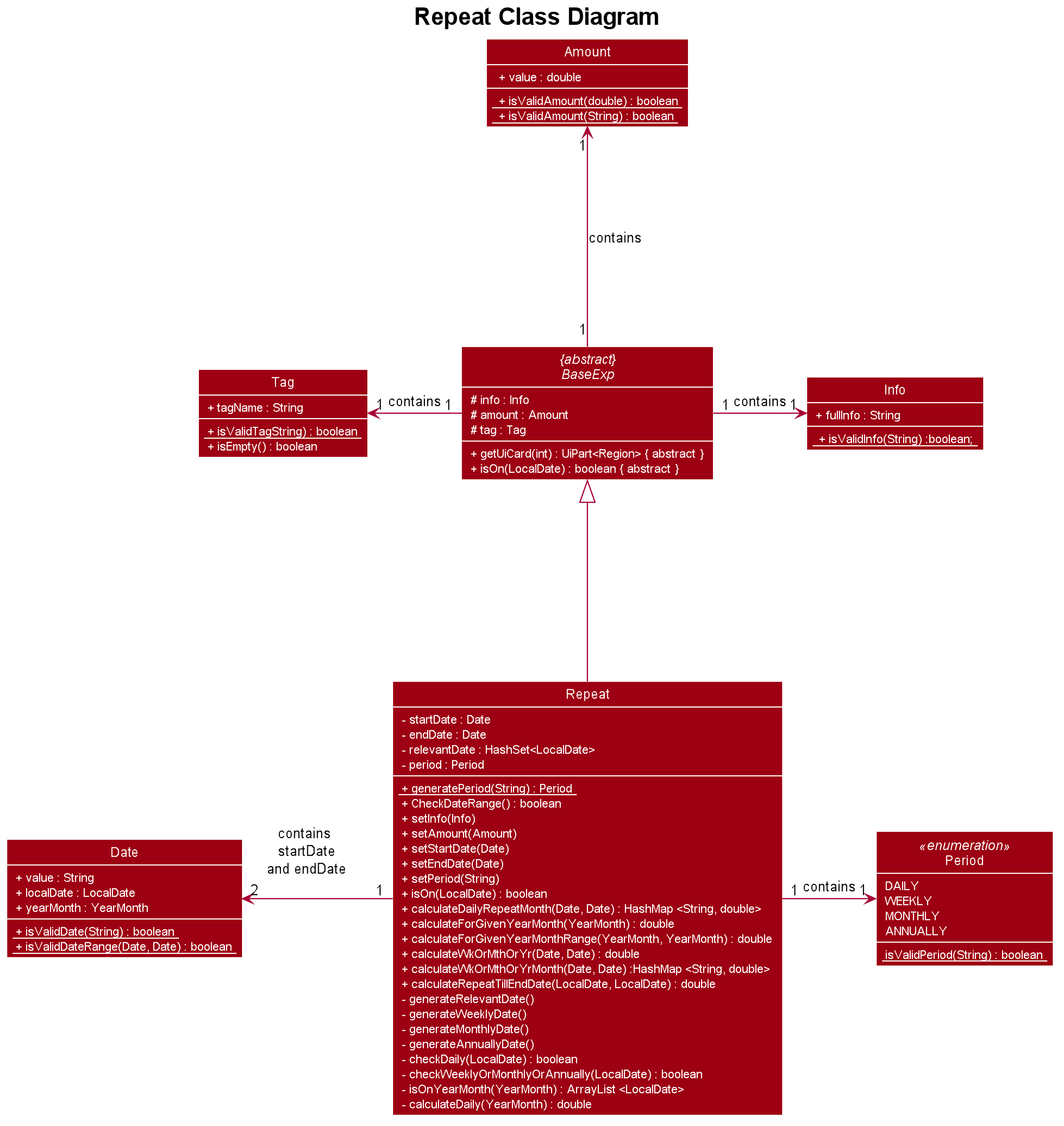
Repeat consist.For each account, it has its own list which all the Repeat objects are stored.
There are different types of command that is cater for Repeat such as add, edit and delete.
The following activity diagram shows what how a Repeat can be added.
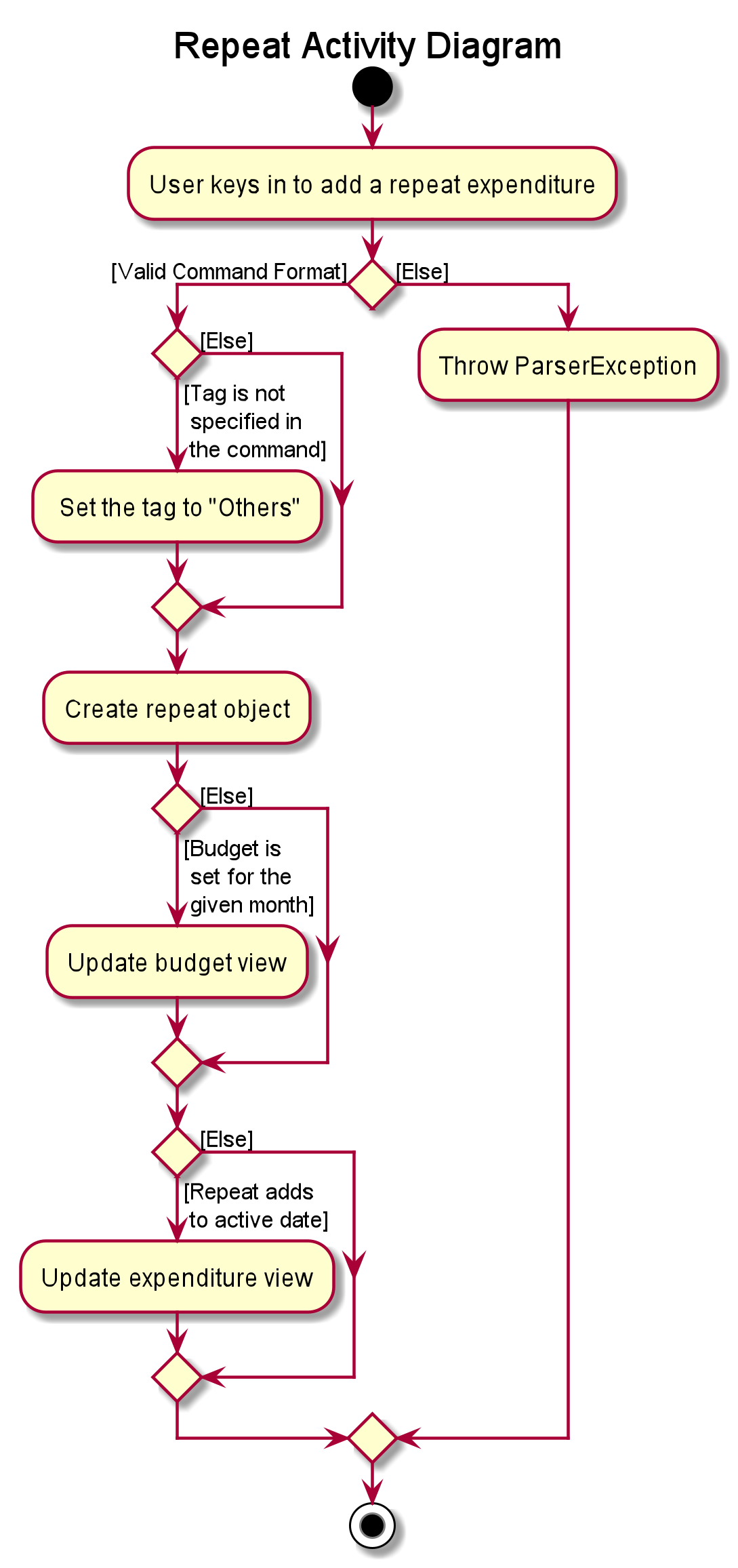
repeat add4.3.3. Design Consideration
Alternatives |
Pros |
Cons |
(Current choice) Have a repeat class which extends |
Able to mass delete and edit all the expenditures under this |
Hard to implement, especially when we have to calculate monthly spending so to generate report and statistics. |
Mass operation: add |
Easy to implement. |
User are unable to edit all the expenditures which are recurring. |
4.4. Budget (Lim Feng Yue)
Budget feature allows user to input their budget for any month, and calculates the balance from the total spending. Depending on the amount of balance and whether the budget is set, different piggy bank images will be shown.
4.4.1. Rationale
As the application is about budget management and expenditure tracking. Budgeting is an essential feature to allow user to keep track on how they are spending their money.
4.4.2. Implementation
The budget feature consists of using a command, and a part of the UI display.
The following activity diagram shows what happens to the BudgetView which
displays the budget details when a command is entered.
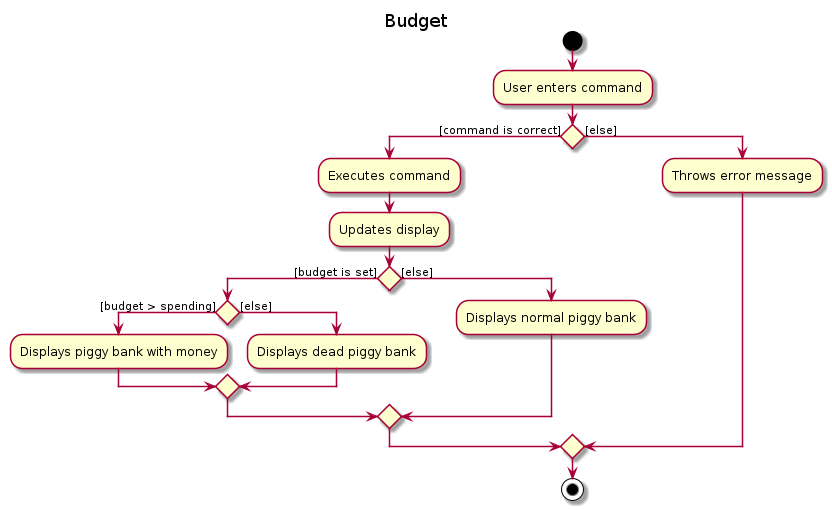
The implementation of setting the budget of the month is through the command
format of setbudget -a AMOUNT -ym YEAR_MONTH. The process of how the command
is parsed is shown below using an example, setbudget -a 123 -ym 2020-04.
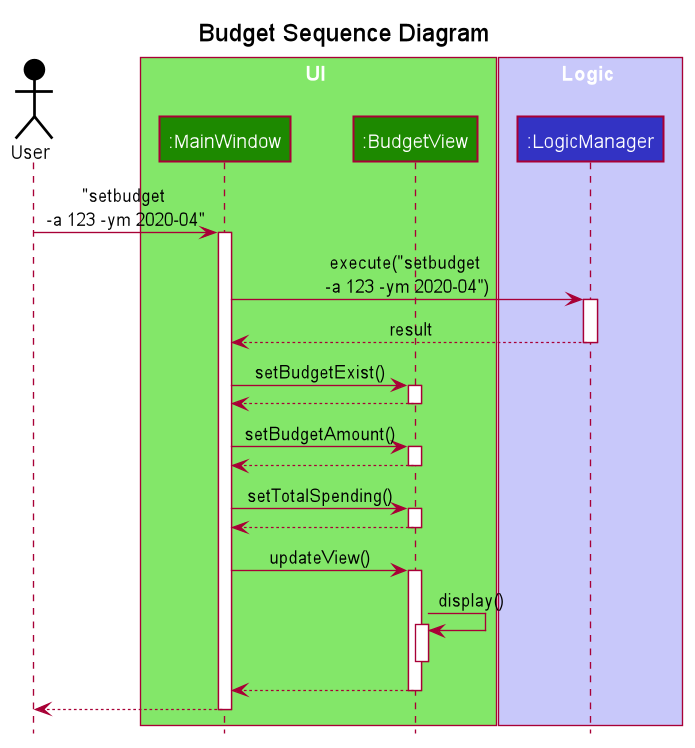
The above sequence diagram shows the interaction of the user and the UI. After entering
the command, the BudgetView will be updated using the result returned by
the LogicManager.
The information displayed are:
-
The budget amount, e.g.
$123.00 -
The total spending in
2020-04(month) -
The balance, which is the difference between the budget amount and the total spending
-
An image as visual feedback
The sequence diagram below shows a more detailed view of what happens inside the
LogicManager.
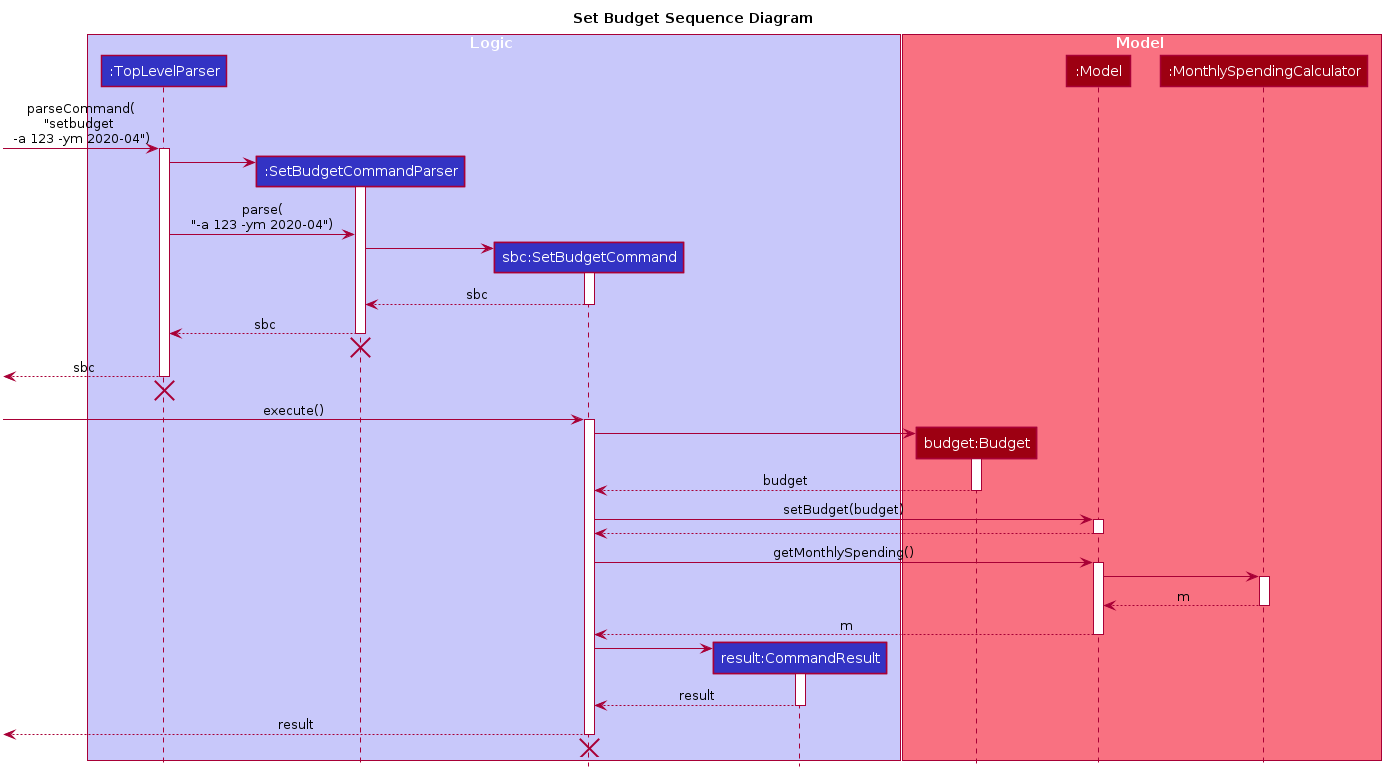
4.4.3. Design Consideration
Aspect: Calculation of Budget
| Alternatives | Pros | Cons |
|---|---|---|
[current choice] Budgets are set monthly only. |
- Most common budget setting type. |
- It is not useful for users who prefer other kinds of calculation of budget. |
Variability in how budget is calculated, e.g. weekly, monthly, yearly. |
- Gives users more choice on how they want to budget. |
- Way more difficult to implement. |
Aspect: Visual Display of Budget
| Alternatives | Pros | Cons |
|---|---|---|
[current choice] Display 3 states of budget balance in image. |
- Easier to see if the budget is being met. |
- Requires a bit more code, and finding images. |
No visual display, just text display. |
- Very easy to implement. |
- The UI may look a bit plain. |
Better UI display, showing different variations of whether budget is met e.g. a chart. |
- Gives users better insight on how they are handling their budget. |
- More work is required. |
4.5. Report (Ng Xinpei)
Report is one of the main features in $AVE IT and its purpose is to collate and
show users their expenditure breakdowns.
4.5.1. Rationale
The report feature is an important feature that allows users to see their expenditure breakdowns within a certain time period. Currently, the expenditure are categorise in terms of tags and this will give users a clear overview of what they are spending on over this period of time.
4.5.2. Implementation
The report feature can be accessed from 2 platforms either Main Window or Report Window
-
Main Window
The input from user is parsed using a specific command parser
depending on which of the 3 commands: report view, report print and report export were inputted by user.
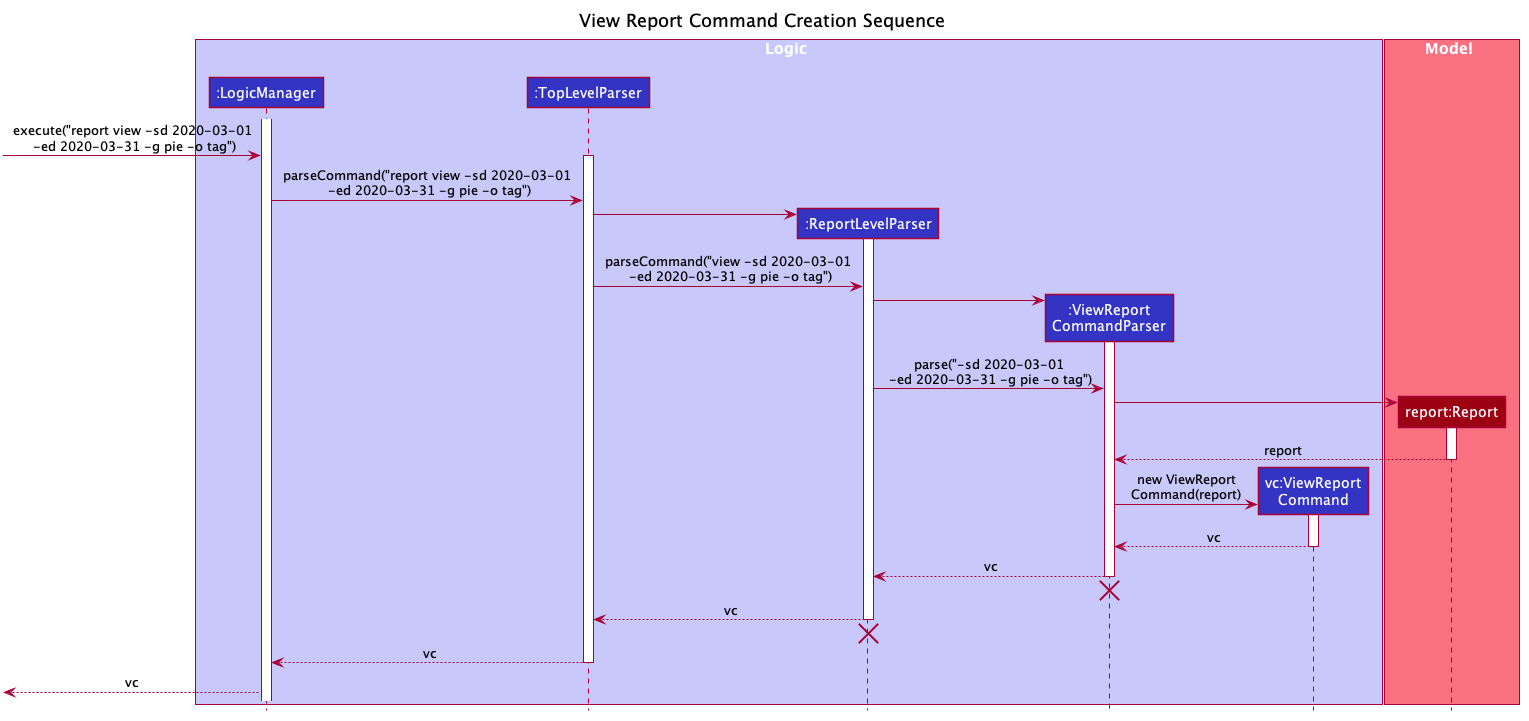
If a valid report view command was input, the ViewReportCommandParser will parse the input and convert the Strings :
start date, end date, graph type and organisation into Date , Report.GraphType and organisation(String) object respectively.
These objects are used to create the ViewReportCommand object. The figure above shows how the different objects interact to create
ViewReportCommand object.
As shown in the figure above, when a user inputs a valid report view command:
-
report viewcommand will be parsed and a new Report object will be created. -
A new ViewReportCommand object containing the Report object will be created.
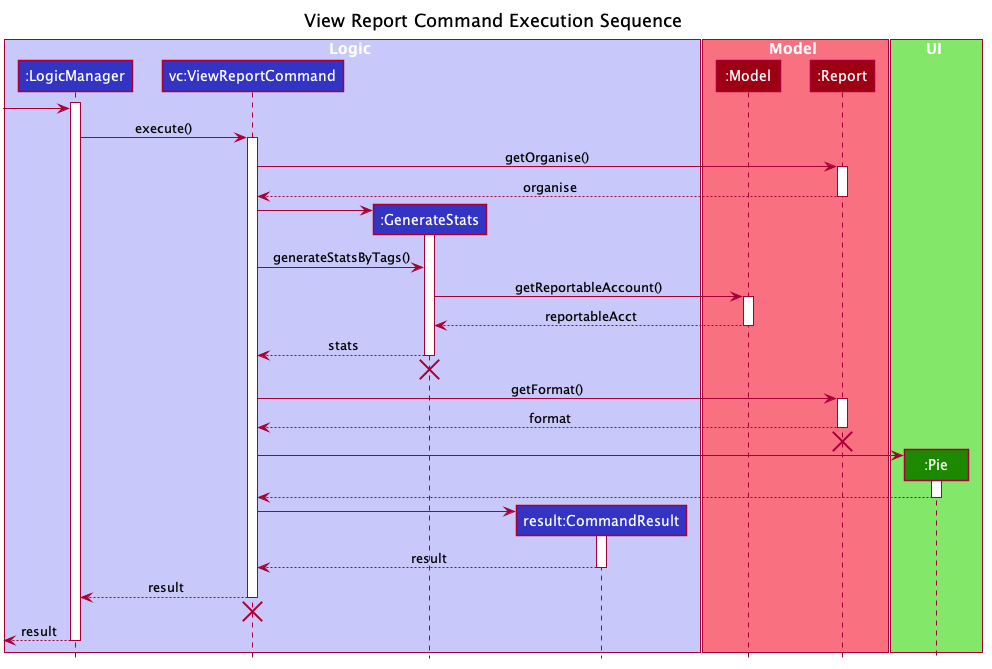
The ViewReportCommand object will be executed. The result of the execution is popping out of ReportWindow which will showcase a expenditure breakdown report. The figure above shows how the objects interact to execute ViewReportCommand object.
As shown in the figure above,
-
The ViewReportCommand object will be executed and a new GenerateStats object will be created.
-
The GenerateStats object will calculate and generate statistics from ReportableAccount object requested from Model through
getReportableAccountmethod. -
A new Pie object will be created.
-
A new CommandResult will be constructed and returned.
-
Report Window will pop out.
If a valid report print command was input, the PrintReportCommandParser will parse the input and convert the Strings :
start date, end date, graph type into Date, Report.GraphType and organisation(String) object respectively. These objects
are used to create PrintReportCommand object which will be executed.
The result of execution will be sending a print job to your printer, printing out the report.
If a valid report export command was input, the ExportReportCommandParser will parse the input and convert the Strings :
start date, end date, graph type into Date, Report.GraphType , organisation(String) and file name(String) object respectively.
These objects are used to create ExportReportCommand object which will be executed.
The result of execution will be exporting a PNG version of the report into your computer with file name.
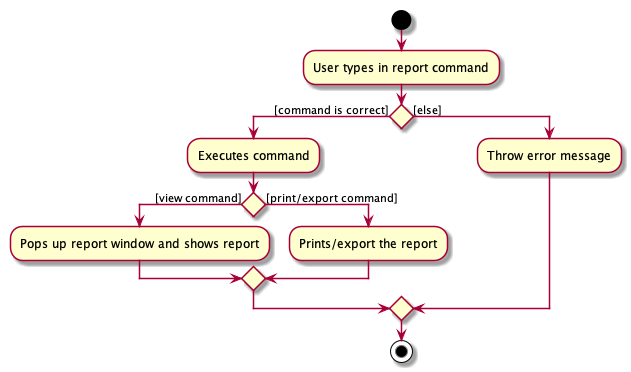
The activity diagram summarises what can happen when user
enter a report command in the Main Window
-
Report Window
The Report Window can be accessed via the Report button in the Main Window or via report view command.
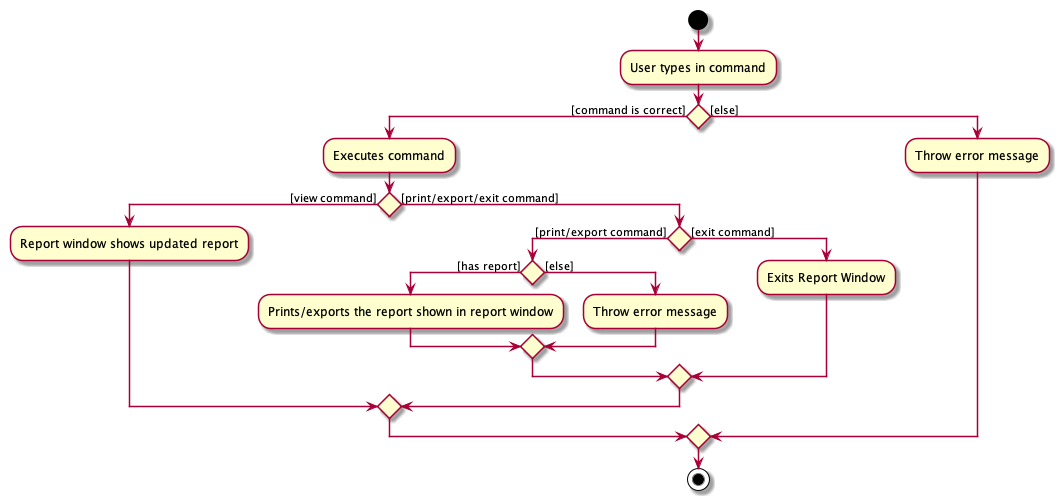
The activity diagram shows what can happen when users enter in a new command in the Report Window.
4.5.3. Design Considerations
Consideration : Minimal changes to current UI implementation, especially Main Window
-
Pros: Less dependency with current working code for Main Window. Hence, even if report feature fails, it is likely that Main Window can continue running.
-
Cons: It could be more complicated to implement.
Consideration : Avoid cluttering the Main Window UI
-
Pros: Better user experience.
-
Pros: As report is not using any space in Main Window, we could introduce and showcase other smaller and useful features in the Main Window UI.
-
Cons: It could be more complicated to implement
Due to the above considerations, we implemented report viewing in a pop up window.
4.5.4. NOTE
-
While it is allowed for users to state any date range for report and have any number of tags, it is recommended to them that to keep the date range within 12 months for reports generated by months or keep number of tags to be within 12 for reports generated by tags due to sizing issues.
-
Overlaps can occur in PieChart when there are huge differences in expenditure values, hence it is recommended to users that Bar Chart should be used in such instances.
-
While it is allowed for users to send multiple print jobs, users are recommended to avoid sending multiple print jobs in a short interval. The window may be unresponsive if the default printer is not set up, this will last for a few seconds. Eventually, a response stating "Set available printer as default printer before printing" will be given.
-
Only months or tags with total spending of more than 0 dollars will be reported.
-
The Report folder is located at the directory where you run the jar file.
4.6. Calendar feature (Zheng Shaopeng)
4.6.1. Rationale
Calendar is a feature that has a clickable calendar which users can use to navigate between the different days. It also shows the date of the expenditures the user is viewing as well as today.
4.6.2. Implementation
The implementation of the above functions will be described separately in this section.
The users are given two different choice on how to navigate between
the days:
1. UI interaction with the calendar view.
2. Make use of go YYYY-MM-DD command.
The following sequence diagram shows you how the go YYYY-MM-DD
(E.g. go 2020-04-01) command works.
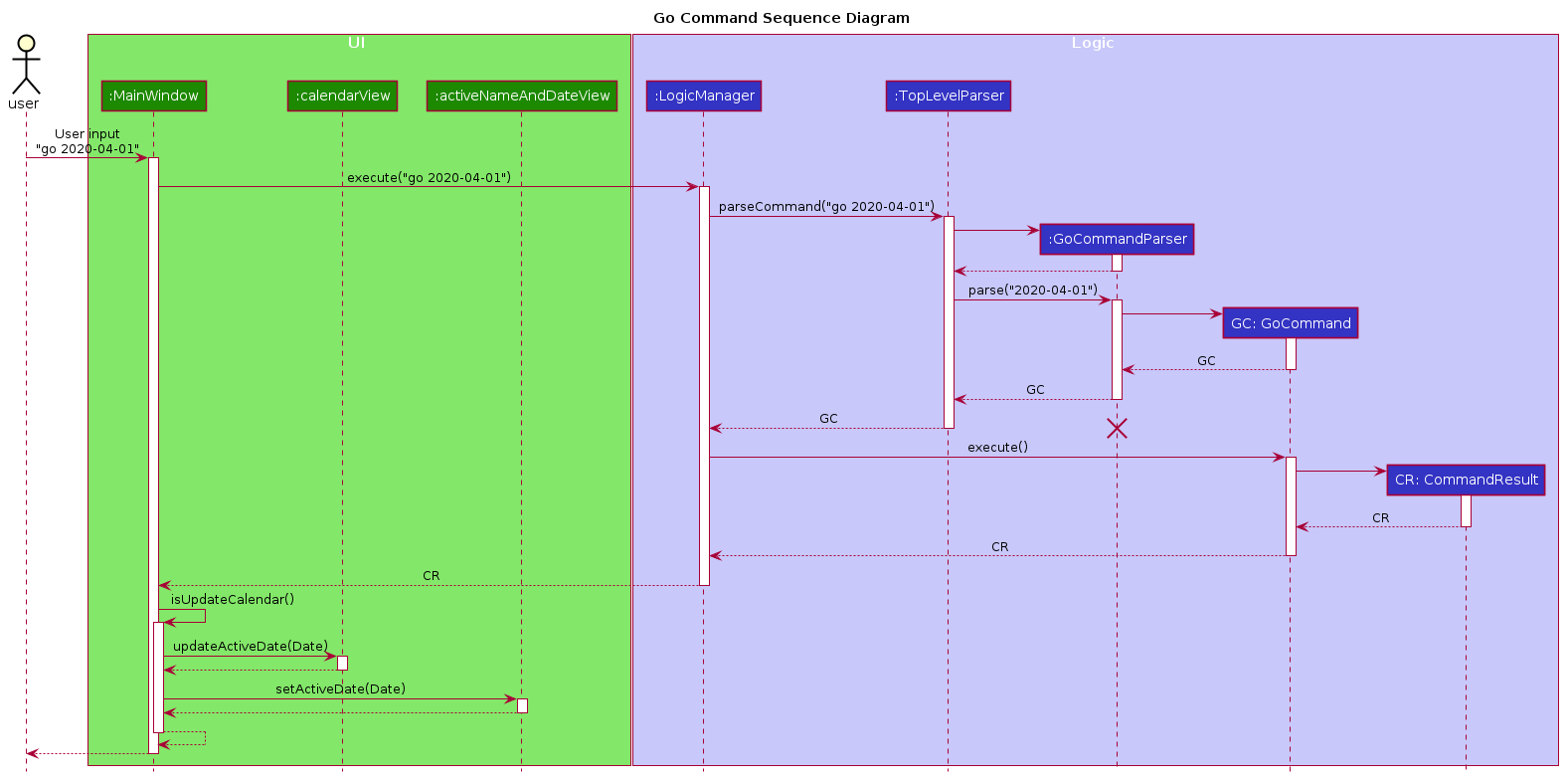
UI and LOGIC component for the go 2020-04-01 commandUpon completion of the above command, the calendar view will update the
active date to be 2020-04-01 and expenditures records for
2020-04-01 will be displayed.
If the user chooses to navigate through UI interaction with the calendar view
(aka clicking on the date that is shown on the calendar). The implementation is
very similar to the go command, calendarView will invoke go command when
user click on the dates.
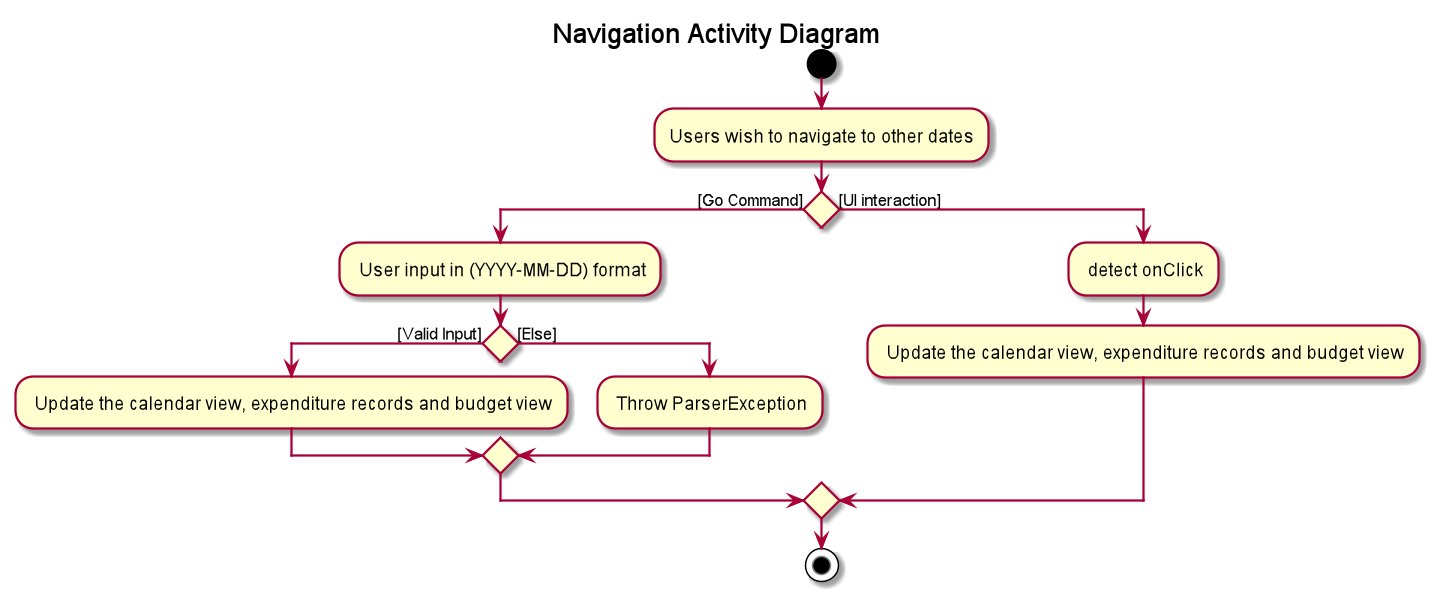
4.6.3. Design Consideration
This section contains some of our design considerations for the calendar feature.
Consideration: How are we going to present the expenditure records.
Alternatives |
Pros |
Cons |
1. Make use of a month list to contain all the expenditure records of the given month. |
This is able to provide a concise view of expenditure view especially when there are only a small number of records. |
This looks like excel sheet and users have to scroll all the way up if they want to view a date which is much earlier. |
2. [current choice] Make use of a calendar view and only list out a given date’s expenditure record. This automatically helps user to organize the records according to date. |
User can make use of the calendar view to navigate between the dates,
this is much more convenient than scrolling through a list. |
It is much more troublesome to implement. |
4.6.4. NOTE
Dates with negative year are allowed. E.g. -1234-03-21 is allowed.
The developer team follows the range which is specified in the
LocalDate API, released by Oracle.
4.7. Autocomplete feature (Lim Feng Yue)
Completes the command that the user is typing in the command box.
4.7.1. Rationale
The autocomplete feature makes it easier for user to know what commands there are in the application. As the application is also catered for users who prefer typing, this feature can be of great assistance and helps in efficiency.
4.7.2. Implementation
The autocomplete feature is facilitated by AutoCompleteTextField.
It extends the TextField component of JavaFx and provides a dropdown of
possible commands using ContextMenu.
Given below is an example usage scenario of the autocompletion.
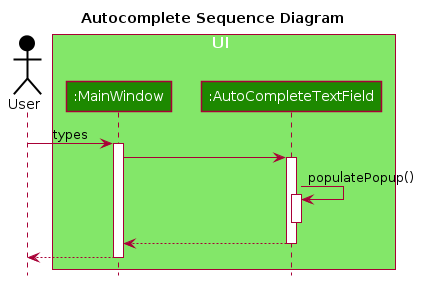
-
Type into the command box. The function searches and filters potential commands that the user might use.
-
The commands will then be displayed in a dropdown format which the user can refer to when keying commands.
During the start up of the application, a list of commands are added to the
AutoCompleteTextField. These commands will then be sorted lexicographically in
the java implementation of TreeSet.
A ChangeListener is added the text field to 'listen' for changes in the input.
TreeSet#subSet() is used to obtain all the commands between the previous text
and the current text. For example, the textbox shows ex and a p is added, so
the current text is exp. TreeSet#subSet() will obtain the commands that are
lexicographically between ex and exp. These commands will then be shown in the
autocomplete dropdown.
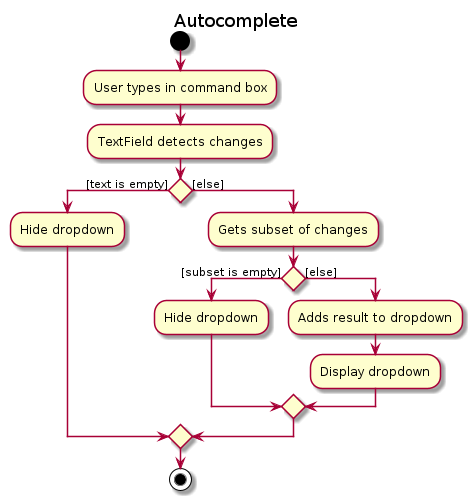
4.7.3. Design Consideration
Aspect: Usage of autocompletion
| Alternatives | Pros | Cons |
|---|---|---|
[current choice] Using up and down arrow keys to select autocompletion. |
- Easy to implement. |
- Requires the text field to be in focus. |
Use of tab to simulate autocompletion like a terminal. |
- Intuitive for people used to using a terminal. |
- Will have to direct the tab keystroke to be used for autocompletion. |
Aspect: Data structure
| Alternatives | Pros | Cons |
|---|---|---|
[current choice] Sorting lexicographically using |
- Easy to implement. |
- Can be slow if sorting through a huge number of strings. |
Using a prefix trie. |
- Extremely fast. |
- Takes up a lot of space. |
The current choice is chosen as the number of commands is not a lot, so high performance is not required.
4.8. Configuration
Certain properties of the application can be controlled (e.g. user prefs file location, logging level) through the configuration file (default: config.json).
4.9. Logging
We are using java.util.logging package for logging. The LogsCenter class is used to manage the logging levels and logging destinations.
-
The logging level can be controlled using the
logLevelsetting in the configuration file (See Section 4.8, “Configuration”) -
The
Loggerfor a class can be obtained usingLogsCenter.getLogger(Class)which will log messages according to the specified logging level -
Currently log messages are output through:
Consoleand to a.logfile.
Logging Levels
-
SEVERE: Critical problem detected which may possibly cause the termination of the application -
WARNING: Can continue, but with caution -
INFO: Information showing the noteworthy actions by the App -
FINE: Details that is not usually noteworthy but may be useful in debugging e.g. print the actual list instead of just its size
5. Documentation
Refer to the guide here.
6. Testing
Refer to the guide here.
7. Dev Ops
Refer to the guide here.
Appendix A: Product Scope
Target user profile:
-
has a need to manage expenditure
-
prefers desktop apps over other types
-
can type fast
-
prefers typing over mouse input
-
is reasonably comfortable using CLI apps
Value proposition: manage expenditures faster than a typical mouse/GUI driven app
& better organise them using disjoint accounts.
Appendix B: User Stories
Priorities: High (must have) - * * *, Medium (nice to have) - * *, Low (unlikely to have) - *
| Priority | As a … | I want to … | So that I can… |
|---|---|---|---|
|
new user |
see usage instructions |
refer to instructions when I forget how to use the App |
|
lazy user |
have an intuitive UI |
spend less time navigating |
|
multi-role user |
have multiple disjoint accounts |
use the app to track expenditure for different role |
|
as a project director of my school club |
create a partition between personal and project spending |
keep track of personal spending as well as project spending, so that I can have an easier time keeping track of financial information |
|
project leader |
generate an expenditure report |
document all the expenditure for future reference |
|
busy and clumsy student |
have a feature of undo and redo |
recover my data from mistakes |
|
visual user |
see the overview of my spending |
have a clearer insight on my spending |
|
time conscious user |
take note of the time for each expenditure |
plan my days to be in line with my spending |
|
night owl |
have a dark theme |
protect my eyes at night |
|
disorganized user |
categorize my expenditure |
view my spending habit |
|
someone who is not mathematically inclined |
have numbers that are intuitive |
understand it easily |
|
user with many spending in the list |
sort the expenditure |
keep the expenditure organize |
{More to be added}
Appendix C: Use Cases
(For all use cases below, the System is the $AVE IT and the Actor is the user, unless specified otherwise)
Use case: Acc Add
MSS
-
User requests to add a new account. Format:
acc add ACCOUNT -
$AVE ITwill acknowledge and add this account into the list.Use case ends.
Extensions
-
1a.
$AVE ITdetects data is in wrong format.-
1a1.
$AVE ITwill request for correct input format. -
Use case resumes from step 1.
-
-
1b.
$AVE Itdetects a duplicate account name input.-
1b1.
$AVE ITwill state that duplicate account name detected. Unable to add. -
Use case resumes from step 1.
-
Use case: Acc Delete
MSS
-
User requests to delete an existing account. Format:
acc delete ACCOUNT -
$AVE ITwill acknowledge and delete this account from the list.Use case ends.
Extensions
-
1a.
$AVE ITdetects input is in wrong format.-
1a1.
$AVE ITwill request for correct input format. -
Use case resumes from step 1.
-
-
1b.
$AVE ITdetects account name is non-existent.-
1b1.
$AVE ITwill state that account is not found. Unable to delete. -
Use case resumes from step 1.
-
-
2a. User requests to deleted the only account in the list.
-
2a1.
$AVE ITwill create a default account to ensure there is at least an account in the list -
Use case ends.
-
-
2b. User requests to delete the account he is are viewing right now.
-
2b1.
$AVE ITwill checkout to a random existing account. -
Use case ends.
-
Use case: Acc Rename
MSS
-
User requests to rename an account. Format:
acc rename [OLD_NAME] NEW_NAME -
$AVE ITwill acknowledge and state that the account has being renamed.Use case ends.
Extensions
-
1a.
$AVE ITdetects that input is in wrong format.-
1a1.
$AVE ITwill request for correct input format. -
Use case resumes from step 1.
-
-
1b.
$AVE ITdetects that the account withOLD_NAMEis non-existent.-
1b1.
$AVE ITwill state that the account with the specified name was not found. -
Use case resumes from step 1.
-
-
1c.
$AVE ITdetects existence of account withNEW_NAME.-
1c1.
$AVE ITwill state that a duplicate account was detected. Unable to add. -
Use case resumes from step 1.
-
Use case: Acc Checkout
MSS
-
User requests to check out another account. Format:
acc checkout ACCOUNT -
$AVE ITwill acknowledge and state that the target account is checked out.Use case ends.
Extensions
-
1a.
$AVE ITdetects that input is in wrong format.-
1a1.
$AVE ITwill request for correct input format. -
Use case resumes from step 1.
-
-
1b.
$AVE ITdetects that the account is non-existent.-
1b1.
$AVE ITwill state that the account with the specified name was not found. -
Use case resumes from step 1.
-
Use case: Acc List
MSS
-
User requests to add a new account. Format:
acc list -
$AVE ITwill acknowledge and state that the account has being renamed.Use case ends.
Extensions
-
1a.
$AVE ITdetects that input is in wrong format..-
1a1.
$AVE ITwill request for correct input format. -
Use case resumes in step 1.
-
Use case: Acc Clear
MSS
-
User requests to clear all data in an account. Format:
acc clear -
$AVE ITwill acknowledge and state that the account’s data has been cleared.Use case ends.
Extensions
-
1a.
$AVE ITdetects that input is in wrong format.-
1a1.
$AVE ITwill request for correct input format. -
Use case resumes in step 1.
-
Use case: Exp Add
MSS
-
User requests to add an expenditure record in the account which they are viewing right now.
Format:exp add -i INFO -a AMOUNT [-t TAG] [-d DATE] -
$AVE ITwill acknowledge that a new expenditure has been added and show the details of the added expenditure.Use case ends.
Extensions
-
1a.
$AVE ITdetects that input is in wrong format.-
1a1.
$AVE ITwill request for correct input format. -
Use case resumes from step 1.
-
-
1b.
$AVE ITdetects that the amount input is invalid.-
1b1.
$AVE ITwill request for the amount to be a double. -
Use case resumes from step 1.
-
-
1c.
$AVE ITdetects that the tag is not specified.-
1c1.
$AVE ITwill auto assign it to beOthers -
1c2.
$AVE ITwill acknowledge that a new expenditure has been added and show the details of the added expenditure. -
Use case ends.
-
-
1d.
$AVE ITdetects that date is not specified.-
1d1.
$AVE ITwill add this expenditure record to the day which the calendar states. -
1d2:
$AVE ITwill acknowledge that a new expenditure has been added and show the details of the added expenditure. -
Use case ends.
-
Use case: Exp Delete
MSS
-
User requests to delete an expenditure record in the account they are viewing right now.
Format:exp delete INDEX -
$AVE ITwill acknowledge.Use case ends.
Extensions
-
1a.
$AVE ITdetects that input is in wrong format.-
1a1.
$AVE ITwill request for correct input format. -
Use case resumes from step 1.
-
-
1b.
$AVE ITdetects that the index provided is invalid.-
1b1.
$AVE ITwill state that the expenditure index provided is invalid. -
Use case resumes from step 1.
-
Use case: Exp Edit
MSS
-
User requests to edit an expenditure record in the account they are viewing right now.
Format:exp edit INDEX [-i INFO] [-a AMOUNT] [-t TAG] [-d DATE] -
$AVE ITwill acknowledge, edit the relevant expenditure and the list will be auto sorted again.Use case ends.
Extensions
-
1a.
$AVE ITdetects that input is in wrong format.-
1a1.
$AVE ITwill request for correct input format. -
Use case resumes in step 1.
-
-
1b.
$AVE ITdetects that the amount input is invalid.-
1b1.
$AVE ITwill request for the amount to be a double. -
Use case resumes in step 1.
-
-
1c.
$AVE ITdetects that the date input is invalid.-
1c1.
$AVE ITWILL request a valid and non empty date. -
Use case resumes in step 1.
-
-
1d.
$AVE ITdetects that the index provided is invalid.-
1d1.
$AVE ITwill state that the expenditure index provided is invalid. -
Use case resumes in step 1.
-
Use case: Repeat Add
MSS
-
User requests to add a repeating expenditure record in the account which they are viewing right now.
Format:repeat add -i INFO -a AMOUNT -sd START_DATE -ed END_DATE -p PERIOD [-t TAG] -
$AVE ITwill acknowledge that a new repeat has been added and show the details of the added repeat.Use case ends.
Extensions
-
1a.
$AVE ITdetects that input is in wrong format.-
1a1.
$AVE ITwill request for correct input format. -
Use case resumes from step 1.
-
-
1b.
$AVE ITdetects that the amount input is invalid.-
1b1.
$AVE ITwill request for the amount to be a double. -
Use case resumes from step 1.
-
-
1c.
$AVE ITdetects that the start date or end date input is invalid.-
1c1.
$AVE ITwill request a valid end date. -
Use case resumes from step 1.
-
-
1d.
$AVE ITdetects that the period input is invalid.-
1d1.
$AVE ITwill request for the period to bedaily,weekly,monthlyorannually. -
Use case resumes from step 1.
-
-
1e.
$AVE ITdetects that the tag is not specified.-
1e1.
$AVE ITwill auto assign it to beOthers -
1e2.
$AVE ITwill acknowledge that a new repeat has been added and show the details of the added repeat. -
Use case ends.
-
Use case: Repeat Delete
MSS
-
User requests to delete a repeating expenditure record from the account which they are viewing right now.
Format:repeat delete INDEX -
$AVE ITwill acknowledge.Use case ends.
Extensions
-
1a.
$AVE ITdetects that input is in wrong format.-
1a1.
$AVE ITwill request for correct input format'. -
Use case resumes from step 1.
-
-
1b.
$AVE ITdetects that the index input is invalid.-
1b1.
$AVE ITwill state that the repeat index provided is invalid. -
Use case resumes from step 1.
-
Use case: Repeat Edit
MSS
-
User requests to edit a repeating expenditure record in the account which they are viewing right now.
Format:repeat edit INDEX [-i INFO] [-a AMOUNT] [-sd START_DATE] [-ed END_DATE] [-p PERIOD] [-t TAG] -
$AVE ITwill acknowledge, edit the relevantrepeatand the list will be auto sorted again.Use case ends.
Extensions
-
1a.
$AVE ITdetects that input is in wrong format.-
1a1.
$AVE ITwill request for correct input format. -
Use case resumes from step 1.
-
-
1b.
$AVE ITdetects that the amount input is invalid.-
1b1.
$AVE ITwill request for the amount to be a double. -
Use case resumes from step 1.
-
-
1c.
$AVE ITdetects that the start date or end date input is invalid.-
1c1.
$AVE ITwill request a valid end date. -
Use case resumes from step 1.
-
-
1d.
$AVE ITdetects that the period input is invalid.-
1d1.
$AVE ITwill request for the period to bedaily,weekly,monthlyandannually. -
Use case resumes from step 1.
-
-
1e.
$AVE ITdetects that the index input is invalid.-
1e1.
$AVE ITwill state that the repeat index provided is invalid. -
1e2. Back to step 1.
-
Use case ends.
-
Use case: Report View
MSS
-
User requests to view a report of expenditure records in the account which they are viewing right now.
Format:report view -sd START_DATE -ed END_DATE -g GRAPH_TYPE -o ORGANISATION -
$AVE ITwill acknowledge and pop up another window to show the relevant report.Use case ends.
Extensions
-
1a.
$AVE ITdetects that input is in wrong format.-
1a1.
$AVE ITwill request for correct input format. -
Use case resumes from step 1.
-
-
1b.
$AVE ITdetects that the start date or end date input is invalid.-
1b1.
$AVE ITwill request a valid start and end date. -
Use case resumes from step 1.
-
-
1c.
$AVE ITdetects that the graph type input is invalid.-
1c1.
$AVE ITwill request a valid graph type. -
Use case resumes from step 1.
-
1d.
$AVE ITdetects that the organisation input is invalid. -
1d1.
$AVE ITwill request a valid organisation. -
Use case resumes from step 1.
-
Use case: Report Export
MSS
-
User requests to export a report of expenditure records in the account which they are viewing right now.
Format:report export -sd START_DATE -ed END_DATE -g GRAPH_TYPE -o ORGANISATION -f FILE_NAME -
$AVE ITwill acknowledge and export the report to the folder which has same location as$AVE IT.Use case ends.
Extensions
-
1a. Invalid command
-
1a1.
$AVE ITwill request for correct input format. -
1a2. Back to step 1.
-
use case end.
-
-
1b. Invalid start date or end date.
-
1b1.
$AVE ITwill request a valid start and end date. -
1b2. Back to step 1.
-
use case end.
-
-
1c.
$AVE ITdetects that the graph type input is invalid.-
1c1.
$AVE ITwill request a valid graph type. -
Use case resumes from step 1.
-
1d.
$AVE ITdetects that the organisation input is invalid. -
1d1.
$AVE ITwill request a valid organisation. -
Use case resumes from step 1.
-
1d.
$AVE ITdetects that file name input is invalid. -
1d1.
$AVE ITwill request a valid file name. -
Use case resumes from step 1.
-
Use case: Generate report in report window
MSS
-
User request to generate new report.
-
$AVE ITwill update report window to reflect input result.Use case ends.
Extensions
-
1a.
$AVE ITdetects that input is in wrong format.-
1a1.
$AVE ITwill request for correct input format. -
Use case resumes from step 1.
-
-
1b.
$AVE ITdetects that the start date or end date input is invalid.-
1b1.
$AVE ITwill request a valid start and end date. -
Use case resumes from step 1.
-
-
1c.
$AVE ITdetects that the graph type input is invalid.-
1c1.
$AVE ITwill request a valid graph type. -
Use case resumes from step 1.
-
1d.
$AVE ITdetects that the organisation input is invalid. -
1d1.
$AVE ITwill request a valid organisation. -
Use case resumes from step 1.
-
Use case: Set Budget
MSS
-
User requests to set a budget for a given month in the account which they are viewing right now.
Format:setbudget -a AMOUNT [-ym YEAR_MONTH] -
$AVE ITwill acknowledge, budget view will be updated correspondingly.Use case ends.
Extensions
-
1a.
$AVE ITdetects that input is in wrong format.-
1a1.
$AVE ITwill request for correct input format. -
Use case resumes in step 1.
-
-
1b.
$AVE ITdetects that the amount input is invalid.-
1b1.
$AVE ITwill request for the amount to be a double. -
Use case resumes from step 1.
-
-
1c.
$AVE ITdetects that the date input is invalid.-
1c1.
$AVE ITWILL request a valid and non empty date. -
Use case resumes from step 1.
-
-
2a.
$AVE ITdetects that date is not specified.-
2a1.
$AVE ITwill add this expenditure record to the day which the calendar states. -
2a2.
$AVE ITwill acknowledge. -
use case end.
-
Use case: Find
MSS
-
User requests to find expenditure & repeat records with certain
keyword(s) in the account which they are viewing right now.
Format:find [KEYWORD…] [-t TAG] -
$AVE ITwill acknowledge and output a list of relevant records.Use case ends.
Extensions
-
1a.
$AVE ITdetects that input is in wrong format.-
1a1.
$AVE ITwill request for correct input format. -
Use case resumes from step 1.
-
Use case: Go
MSS
-
User requests to view other date. Format:
go DATE -
$AVE ITwill acknowledge and update the view.Use case ends.
Extensions
-
1a.
$AVE ITdetects that input is in wrong format.-
1a1.
$AVE ITwill request for correct input format. -
Use case resumes from step 1.
-
-
1b.
$AVE ITdetects that the date input is invalid.-
1b1.
$AVE ITWILL request a valid and non empty date. -
Use case resumes from step 1.
-
Use case: Help
MSS
-
User requests for help.
-
$AVE ITwill acknowledge and provide help.Use case ends.
Use case: Exit
MSS
-
User requests to exit.
-
$AVE ITwill acknowledge and exit.Use case ends.
Appendix D: Non Functional Requirements
-
Should work on any mainstream OS as long as it has Java
11or above installed. -
Should be able to hold up to 1000 expenditures without a noticeable sluggishness in performance for typical usage.
-
Should be able to hold up to 100 accounts without a noticeable sluggishness in performance for typical usage.
-
A user with above average typing speed for regular English text (i.e. not code, not system admin commands) should be able to accomplish most of the tasks faster using commands than using the mouse.
Appendix E: Glossary
- Mainstream OS
-
Windows, Linux, Unix, OS-X
- Command Line Input
-
Command line interface (CLI) is a text-based interface that is used to operate software and operating systems while allowing the user to respond to visual prompts by typing single commands into the interface and receiving a reply in the same way.
Appendix F: Instructions for Manual Testing
Given below are instructions to test the app manually.
| These instructions only provide a starting point for testers to work on; testers are expected to do more exploratory testing. Only the last valid prefix will be taken into account. E.g. exp add -i chicken rice -a 3.5 -a 4.0. The new expenditure record will have an amount fo 4.00 instead of 3.50. This applies to all other command. |
F.1. Launch and Shutdown
F.1.1. Initial launch
-
Download the jar file and copy into an empty folder
-
Double-click the jar file
Expected: Shows the GUI with a set of sample expenditures & repeats in a few accounts. The window size may not be optimum. -
If you are running the jar file through cmd, the data, log and .json files will be located at the directory where you run the jar file.
F.1.2. Saving window preferences
-
Resize the window to an optimum size. Move the window to a different location. Close the window.
-
Re-launch the app by double-clicking the jar file.
Expected: The most recent window size and location is retained.
F.2. Account command test
F.2.1. Add a new account
-
Prerequisites:
The newACCOUNT_NAMEmust not exist in the system.
Name must be a word (contains no space). -
Test case:
acc add projectXYZ
Expected: A new account namedprojectXYZis added to the account list.
F.2.2. View all accounts
Test case: acc list
Expected: All the accounts in the application will be displayed.
F.2.3. Rename account
-
Prerequisites:
The account whose name you want to change, must exist in the system.
The new name must not be an existing account’s name. -
Test case:
acc rename projectXYZ projectABC
Expected: the account’s name with project-xyz change to project-abc.
F.2.4. Checkout an account
-
Prerequisites:
The account which you want to checkout to, must exist in the system. -
Test case
acc checkout personal
Expected: A response will be given to denote a change in account.
F.2.5. Delete account
-
Prerequisites:
The account which you want to delete, must exist in the system. -
Test case:
acc delete projectABC
Expected: the account will be deleted.Note: If that is the only account, a new default account will be auto generated. If you deleted the account which you are viewing on, you will be auto checked-out to another account after deletion.
F.2.6. Clear data of an account
-
Prerequisites:
The active account will be the account whose data will be cleared. -
Test case:
acc clear
Expected: the current account’s data will be all cleared.
F.3. Expenditure command test
F.3.1. Add a new expenditure
-
Prerequisites:
The command input must be in the right format. -
Test case:
exp add -i Chicken rice -a 3.50 -t Lunch
Expected: New expenditure added: Chicken rice Amount: 3.50 Date: 2020-04-12 Tag: lunch. This will be added to current date (For this test case: current date is set to 2020-04-12"). -
Test case:
exp add -i Chicken rice -a 3.50 -t Lunch -d 2020-04-01
Expected: New expenditure added: Chicken rice Amount: 3.50 Date: 2020-04-01 Tag: lunch.
F.3.2. Delete an expenditure
-
Prerequisites:
The index provided must be valid and it is anexpenditurerecord. -
Test case:
exp delete 1
Expected: Deleted Expenditure: Chicken rice Amount: 3.50 Date: 2020-04-12 Tag: lunch.
F.3.3. Edit an expenditure
-
Prerequisites:
The command input must be valid, index provided must refer to anexpenditurerecord. -
Test case:
exp edit 1 -t meal
Expected: Edited Expenditure: Chicken rice Amount: 3.50 Date: 2020-04-01 Tag: meal.
F.3.4. Expenditure list
-
Test case:
exp list
Expected: View all the expenditure records.Note: This is mainly used to exit the find mode.
F.4. Repeat command test
F.4.1. Add a new repeat expenditure
-
Prerequisites:
The command input must be in the right format.
The end date must be equal or after the start date. -
Test case:
repeat add -i bus fare -a 1.50 -sd 2020-01-01 -ed 2021-01-01 -p daily -t Transport
Expected: New repeat added: bus fare Amount: 1.50 Start Date: 2020-01-01 End Date: 2021-01-01 Interval: daily Tags: Transport. will be added to current date (For this test case: current date is set to 2020-04-12").
F.4.2. Delete a repeat
-
Prerequisites:
The index provided must be valid and it is anrepeatrecord. -
Test case:
repeat delete 1Expected: Deleted Repeat: bus fare Amount: 1.50 Start Date: 2020-01-01 End Date: 2021-01-01 Interval: daily Tags: Transport.
F.4.3. Edit a repeat
-
Prerequisites:
The command input must be valid, index provided must be refer to anrepeatrecord. -
Test case:
repeat edit 2 -sd 2020-04-01 -ed 2020-05-01
Expected: Edited Repeat: bus fare Amount: 1.50 Start Date: 2020-04-01 End Date: 2020-05-01 Interval: daily Tags: Transport.
F.5. Report command test
F.5.1. View report
Main Window
-
Prerequisites:
The input parameters must be valid. -
Test case:
report view -sd 2020-04-01 -ed 2020-05-31 -g pie -o month
Expected: Pie chart with months where spending is not zero will be shown on the report window. If all months have zero dollar spending, then an empty Pie Chart will be created.
Report Window
-
Prerequisites:
The input parameters must be valid. -
Test case:
view 2020-04-01 2020-05-31 bar tag
Expected: Bar chart with spending categorised by tags will be shown on the report window. If there are no tags, then an empty Bar chart will be shown.
F.5.2. Export report
Main Window
-
Prerequisites:
The input parameters must be valid. -
Test case:
report export -sd 2020-04-01 -ed 2020-05-31 -g bar -o tag -f filename
Expected: Bar chart with spending categorised by tags will be exported to file with filename. If there are no tags, then an empty Bar chart will be exported.
Report Window
-
Prerequisites:
There is a report generated and input parameters must be valid. -
Test case:
export filename
Expected: Exports the current graph shown in report window to file named filename.
F.5.3. Print report
Main Window
-
Prerequisites:
There is a printer set up and input parameters must be valid. -
Test case:
report print -sd 2020-04-01 -ed 2020-05-31 -g pie -o month
Expected: Pie chart with months where spending is not zero will be printed. If all months have zero dollar spending, then an empty Pie Chart will be printed.
Report Window
-
Prerequisites:
There is a report generated and a printer set up. -
Test case:
print
Expected: The current graph shown in report window will be printed.
F.6. General command test
F.6.1. Go
-
Prerequisites:
The date input must be valid. -
Test case:
go 2020-03-11
Expected: We are at : 2020-03-11.
F.6.2. Set Budget
-
Test case:
setbudget -a 1000
Assuming the active date is2020-04-01
Expected: The budget for the April 2020 will be set to 1000. The budget view will be updated with correspond values. -
Test case:
setbudget -a 1000 -ym 2020-01
Expected: The budget for the January 2020 will be set to 1000. The budget view will be updated with correspond values.
F.6.3. Find
-
Test case: 'find rice'
Expected: Will enter find mode: Expenditure and repeat records which containricewill be shown. -
Test case: 'find rice -t Food'
Expected: Will enter find mode: Expenditure and repeat records which containriceand the tagFoodwill be shown. -
Test case: 'find -t Food'
Expected: Will enter find mode: Expenditure and repeat records which contain the tagFoodwill be shown.Note: Users have to make use of "exp list" to exit find mode.
F.6.4. Exit
-
Test case:
exit
Expected:$AVE ITwill terminate.
Appendix G: Effort (Ng Xinpei, Zheng Shaopeng)
To date, our application has about 13kLOC. This meant that much coordination was needed between all of the team members. The COVID-19 situation has made communication tougher, however we managed to do online Skype calls routinely which improved coordination efforts.
G.1. Entities
AB3 contains and deals mainly with the Person entity only. However,
in $AVE IT, there are multiple entities such as Expenditure, Repeat
Account and Report that are required. While we managed to refactor some code
from AB3 , for example changing Person from AB3 to Expenditure in $AVE It we
had to create the other entities from scratch.
G.2. UI
AB3 only has one list panel view whereas $AVE IT boosts a calendar view and budget
view on top of the list panel. Furthermore, an additional pop out window, Report Window is
also added. This meant that much work was required to change AB3 's UI to the current UI
we have. On top of that, we also needed in new UI components that are not present in AB3
such as the calendar UI. Our UI is time sensitive ,meaning that when users open the app
it will automatically show today’s date as well list panel of expenditures. This made implementation
more challenging as we had to ensure that our UI responds to changes in timing.
G.3. Features
On top of AB3 's feature such as adding and editing an entity, we have implemented
additional features such as acc checkout , report export and go today.
G.4. Others
Throughout the whole process, the team has ensured that we maintained high level of code quality through the usage of Continuous Integration(CI) tools such as Travis.