Overview
$AVE IT is a desktop budget management application. The user interacts with it using a CLI, and it has a GUI created with JavaFX. It is written in Java, and has about 10 kLoC.
Summary of contributions
-
Enhancement added:
calendarfeature in cooperate withgocommand which provides easy navigation between dates for users.-
What it does: The
calendarenables users to navigate between nearby dates easily by just a simple click. Whilegocommand allows user to navigate to any valid date with just a simple line of command. -
Justification: There will be occasions when users will just like to view the nearby dates just check their expenditure records. Despite that users prefer command line input,but I feel that it is inconvenient for them to keep on type in command line for each of the navigation, thus
calendaris developed to solve such problem. On the other hand, users may also want to navigate to a date which is far away. In this situation,calendarwill not be helpful, thusgocommand is developed to resolve such issue, enable the users to navigate with just a simple line of command. In any of the scenario, we ensure that -
Highlights:
-
This feature works with other features such as
budgetandfind.-
When users navigate to a different
month,budgetwill be auto updated to display relevant data for thatmonth. -
Similarly, this feature is able to function as usual when the user enters
findmode.
-
-
I felt that the implementation was quite challenging because it requires a certain knowledge on how to use tools such as JavaFX and SceneBuilder which were used to design the graphical user interface (GUI). With no prior experience, the learning curve was steep which required more effort to learn about these tools.
-
-
-
Enhancement added:
repeatfeature which is a recurring expenditure.-
What it does: Users can record a fix expenditure records which is recurring daily, weekly, monthly or annually.
-
Justification: It is a norm that users have a certain fixed type of spending such as transport. Thus, the team has take into account of such situation and developed
repeatwhich caters to such need. -
Highlights:
-
Initial stage, there is consideration to just make it a mass operation of
exptype command. This approach is much more simpler for the developers, however it will cause lots of inconvenience to the users. For example, when users wants to edit all those recurring expenditures'info, they have to spend time to edit each of them individually and this is very troublesome. Thus, I have to change the implementation approach by introducing arepeatclass. This implementation is much more challenging especially when there is data structure and storage involved.
-
-
-
Minor enhancement: helps to develop in developing
budgetfeature. -
Code contributed: [RepoSense Code Dashboard]
-
Other contributions:
-
Project management:
-
Managed releases
v1.1-v1.4(3 releases) on GitHub
-
-
Enhancements to existing features:
-
Documentation:
-
Community:
-
Contributions to the User Guide
Given below are sections I contributed to the User Guide. They showcase my ability to write documentation targeting end-users. |
Repeat (Zheng Shaopeng)
The Repeat feature allows you to add recurring expenditures.
You are able to create fixed expenditures records which will be recurring daily, weekly, monthly or annually.
As shown in the diagram below, a repeat will have a different display as compared to expenditure.
"Repeat details" includes the frequency of recurring, start date and end date are displayed.
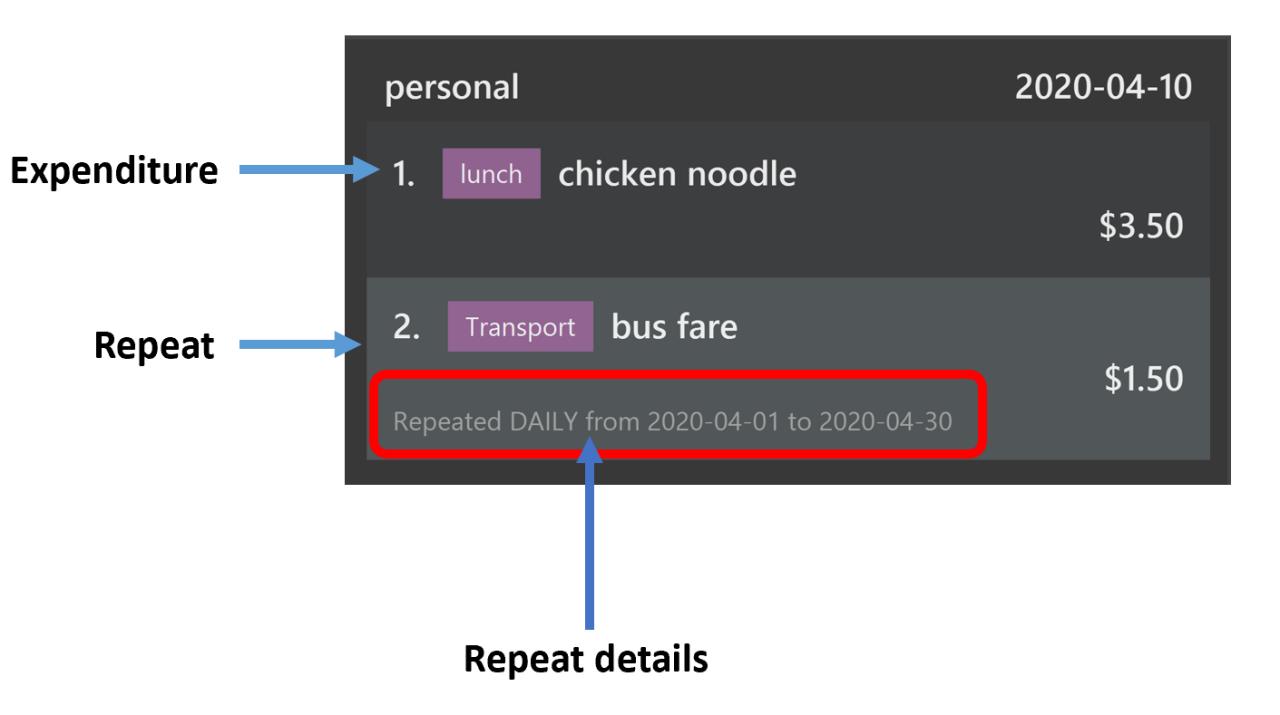
Expenditure and RepeatRepeat type commands
Repeat has very similar command as Expenditure, with just a few of values to be specified.
Here, we will be using repeat add command as an example, while other repeat commands works the same way.
Format: repeat add -i INFO -a AMOUNT -sd START_DATE -ed END_DATE -p PERIOD [-t TAG]
1. Key in the command into the command box. We will be using repeat add -i bubble tea -a 3.50 -sd 2020-04-01 -ed 2020-04-30 -p weekly -t drink
as an example.
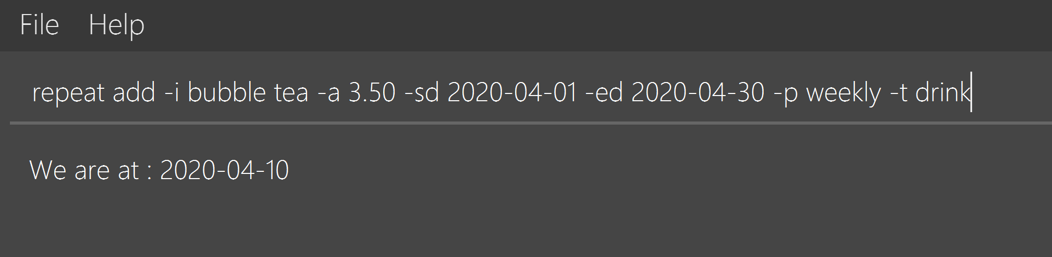
2. A response will be given to indicate that this recurring expenditure has been recorded.

3. As the START_DATE is 2020-04-01 and the PERIOD is set to weekly,
thus the first record will be at 2020-04-01 and last record will be on 2020-04-29.
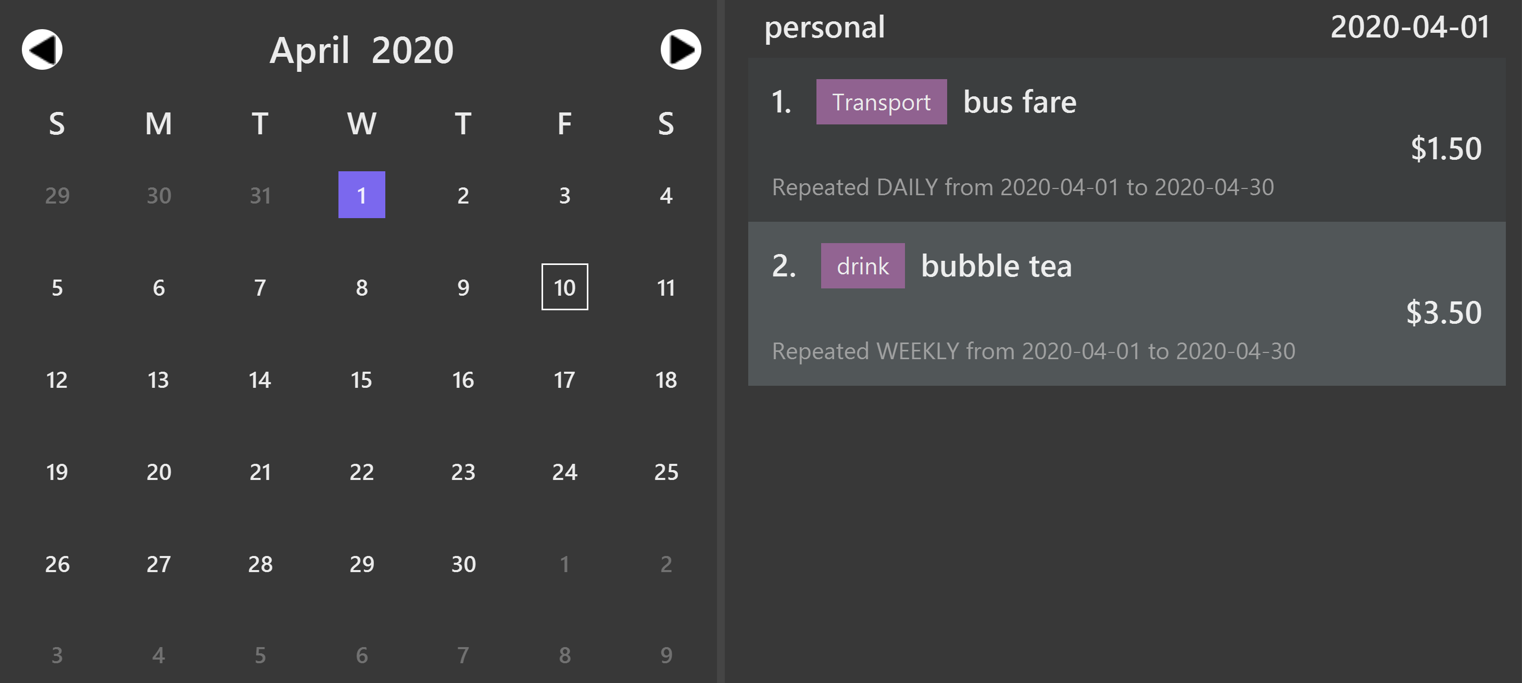
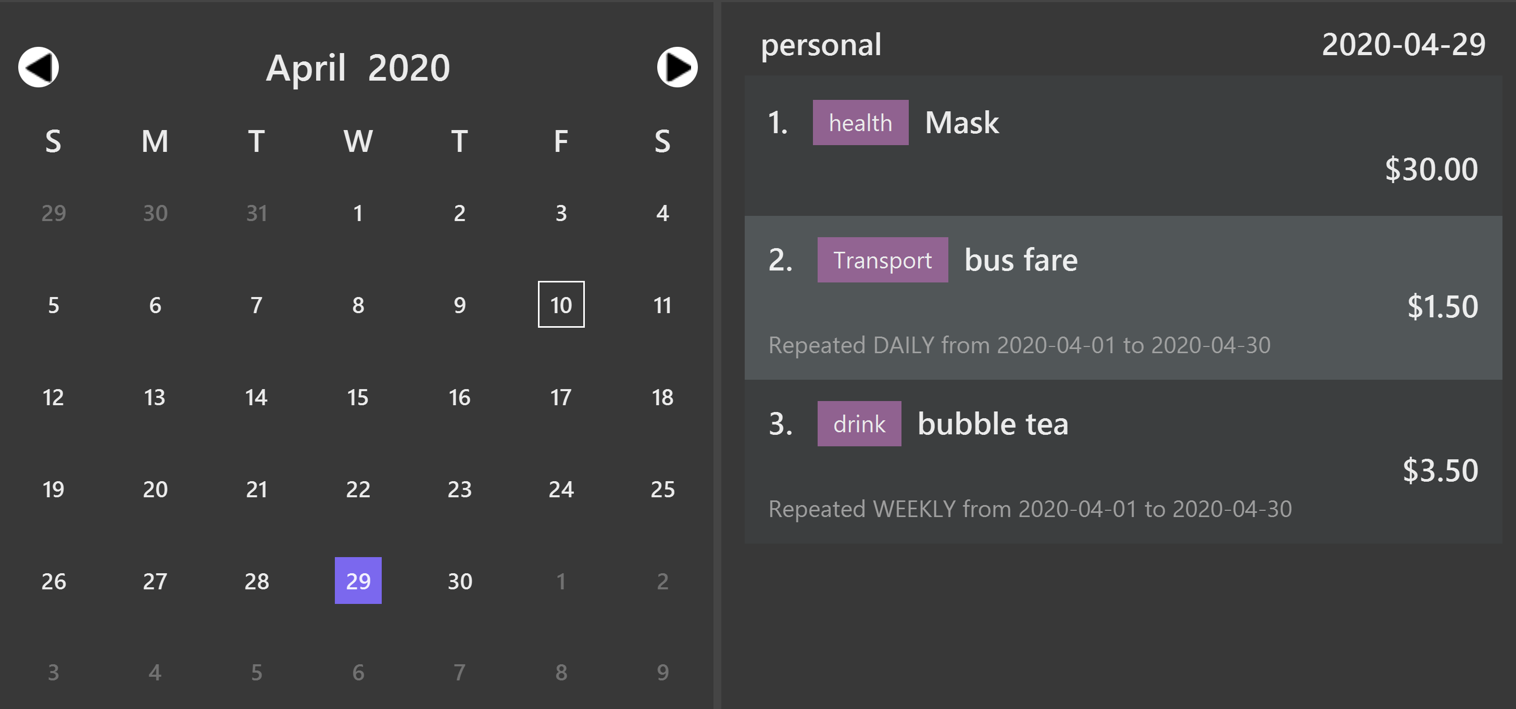
For repeat add -i rental fee -a 300 -sd 2020-03-31 -ed 2021-03-31 -p monthly -t housing,
as the start date is 2020-03-31, the next tentative date should be 2020-04-31 but this date is invalid.
Hence, this expenditure record will be shown on 2020-04-30 instead. For May, it will be still shown on 2020-05-31.This applies to leap year too |
Refer to Repeat Commands for more details on how to add, edit
and delete Repeat type expenditures.
Calendar (Zheng Shaopeng)
The calendar feature aims to ease users' navigation experience.
-
Users are able to traverse between different dates by clicking on the calendar.
Or, -
Users are able to make use of
gocommand to navigate to another date.
With reference to the diagram below, Header displays the year and month which the calendar is displaying. Box 1 displays the day which you are looking at while Box 2 refers to the today’s date.
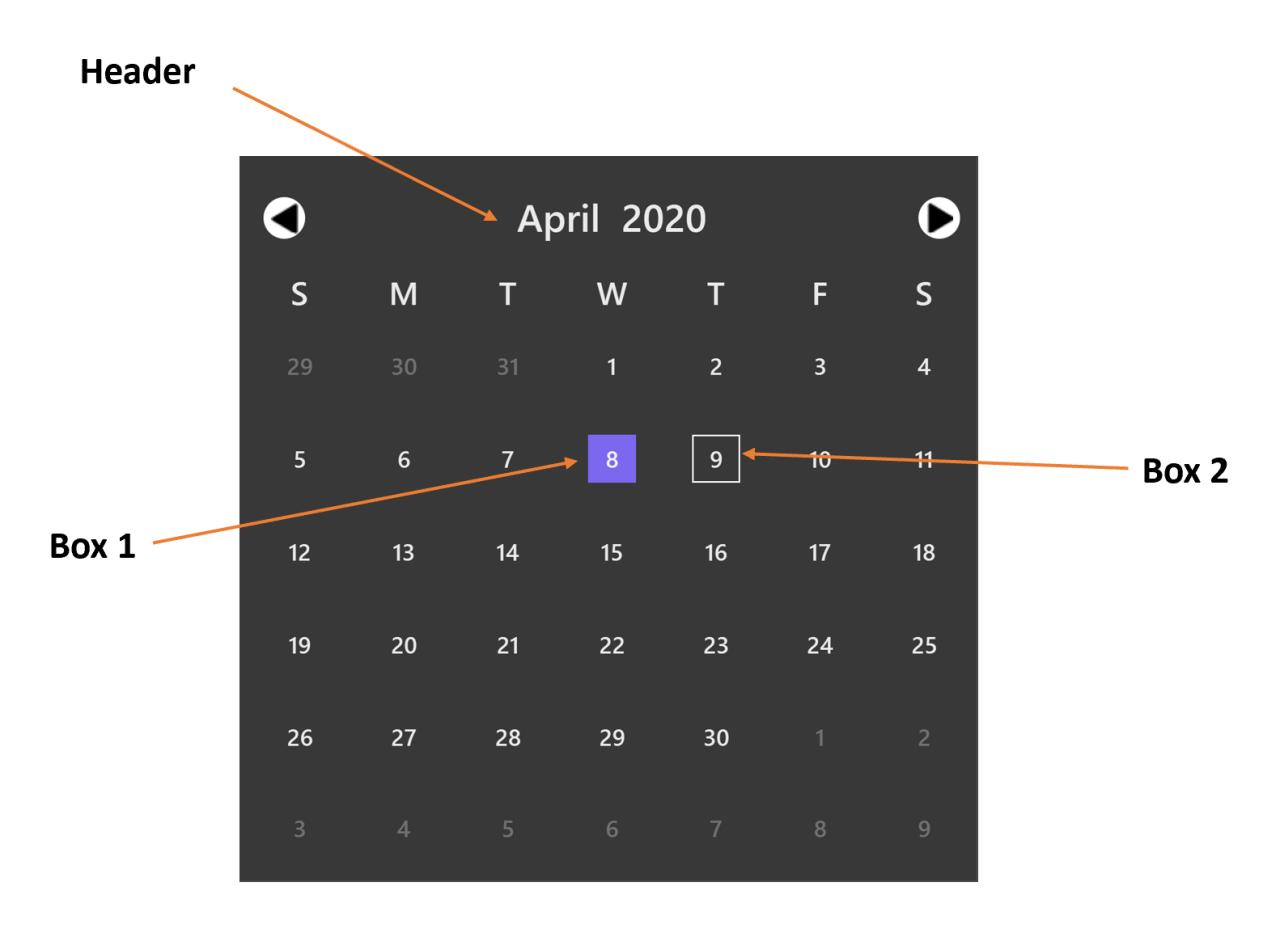
Navigate using calendar
It may be troublesome and inconvenient for you to keep on making use of the command line input
to navigate between the dates, especially when the date you want to view is just one or
two days before.
In this situation, you can interact with the calendar and navigate with a simple click.
For example, we are now viewing expenditure records which are on 2020-04-09.
And we wish to view previous day’s expenditure record. We can simply click on the date on the calendar.
Below are two diagrams which will show the operation.
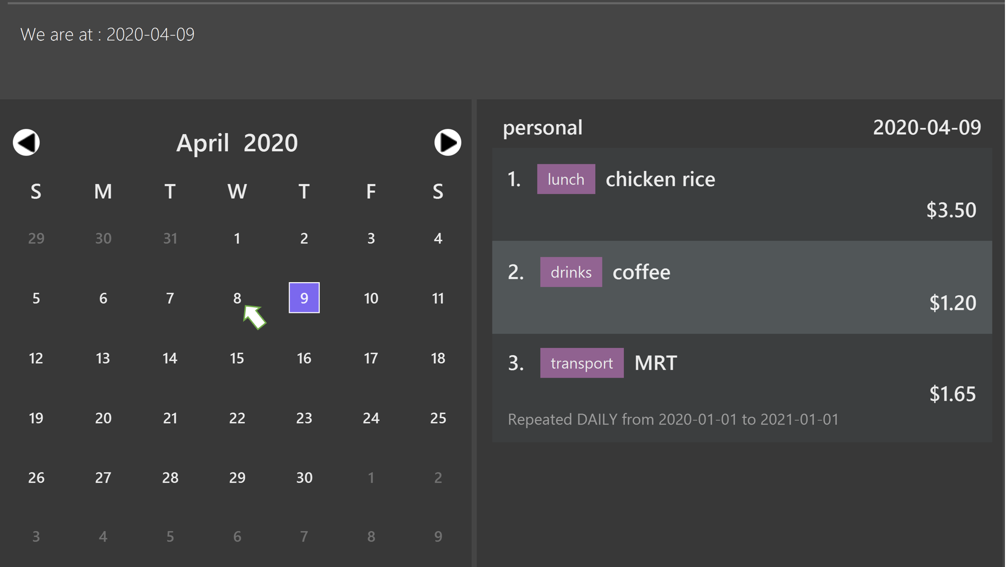
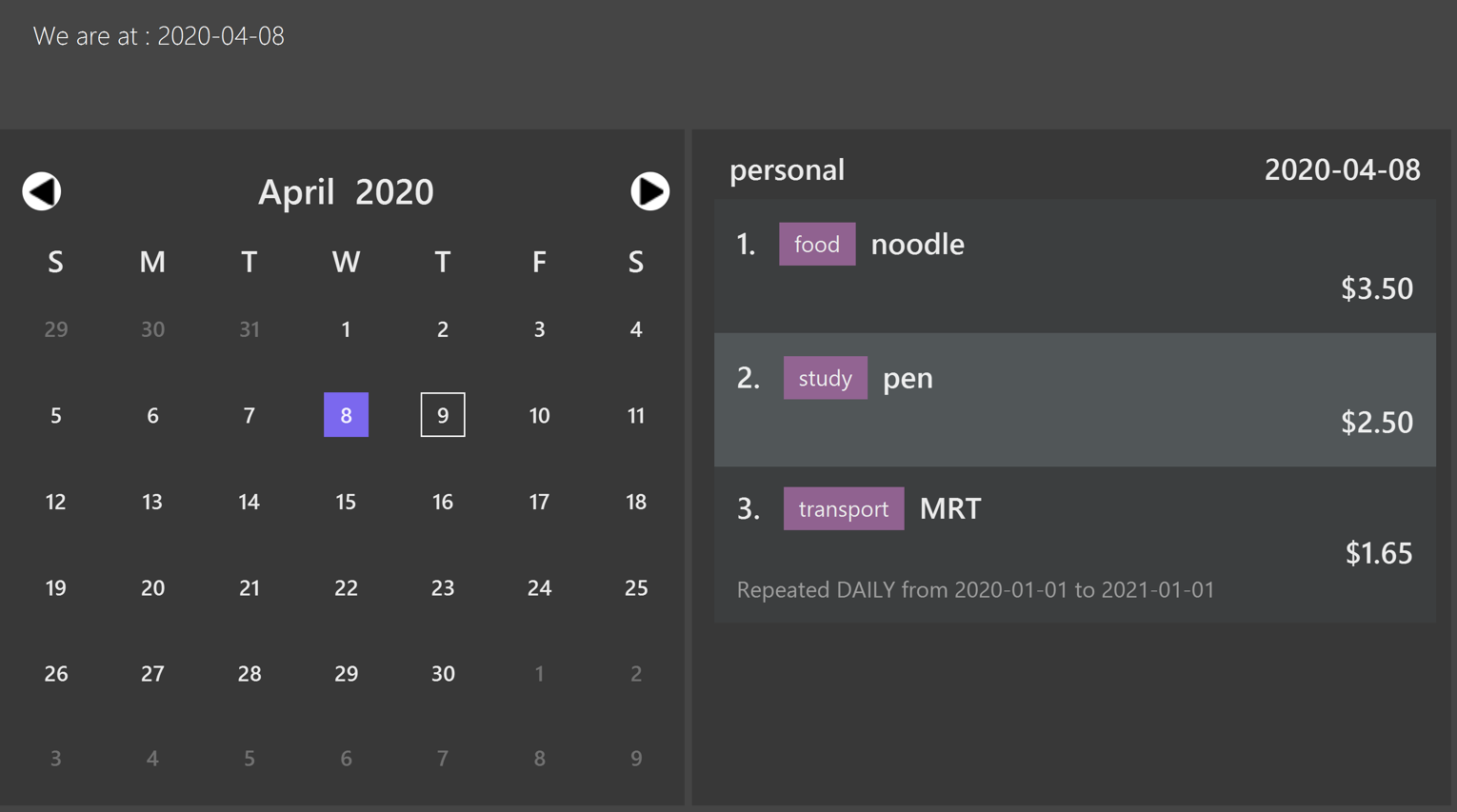
Navigate with go command
The developer team has taken into account the case when users wish to navigate to another date
which is way before or after. Thus, we have integrate the calendar with go command.
For example, we are now viewing expenditure records which are on 2020-04-09 and we wish to navigate to
2019-04-09 through go command.
1. We need to input go 2019-04-09 into the command box which is shown in the diagram below.
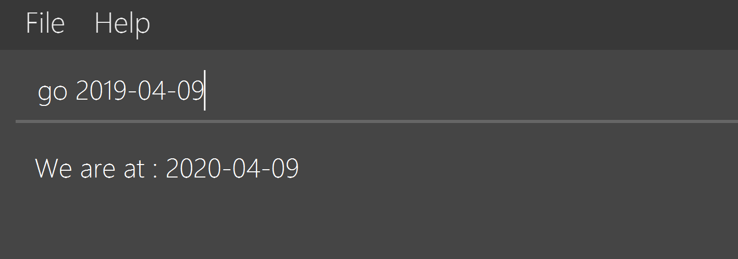
go command example2. A response will be given to indicate that the date has changed.
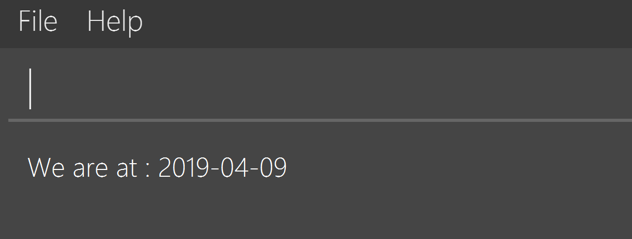
go command response3. The calendar and the expenditure records will update accordingly.
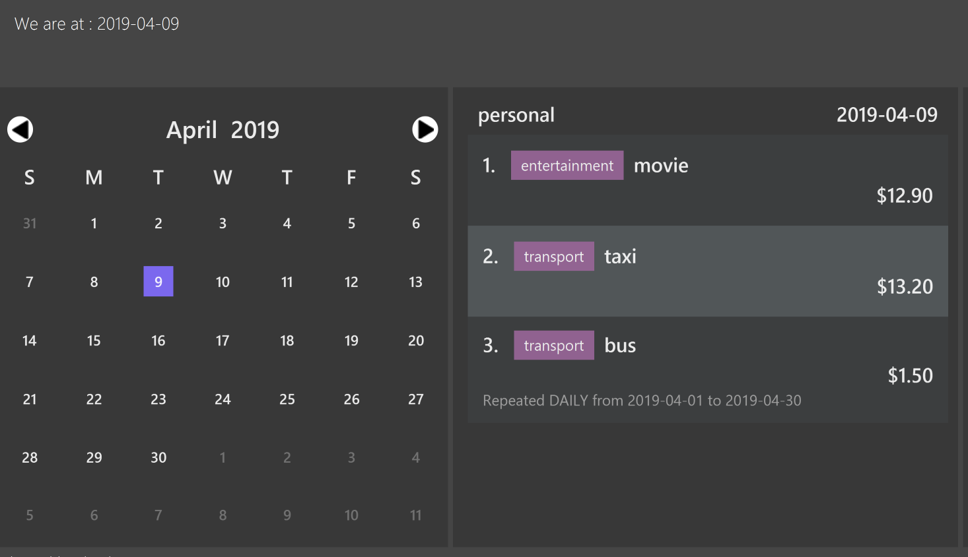
calendar and expenditure records are updated accordingly.Contributions to the Developer Guide
Given below are sections I contributed to the Developer Guide. They showcase my ability to write technical documentation and the technical depth of my contributions to the project. |
Recurring Expenditure feature Repeat (Zheng Shaopeng)
Recurring expenditure is one of the main features in $AVE IT and it is
an expenditure automatically logged for user at their preferred frequency.
Rationale
Repeat allows user to keep track of expenditures that will occur either daily, weekly,
monthly or annually without the need to key in the expenditures every day or month.
Hence, this will provide more convenience for users as well as address the need
for such a feature since recurring expenditures are common. For example, day to day
commuting expenses.
Implementation
Below is a class diagram shows different components that Repeat contains.
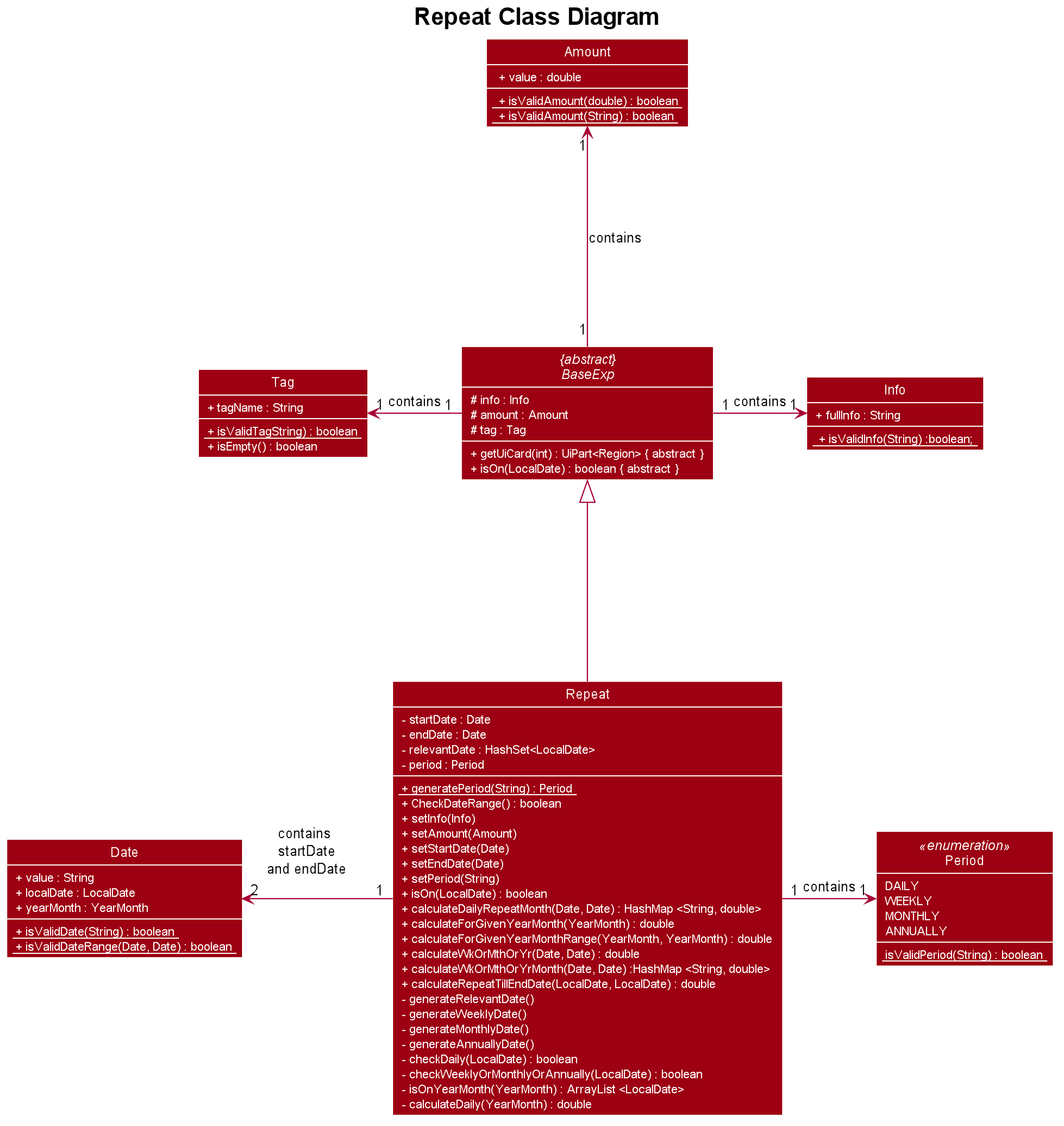
Repeat consist.For each account, it has its own list which all the Repeat objects are stored.
There are different types of command that is cater for Repeat such as add, edit and delete.
The following activity diagram shows what how a Repeat can be added.
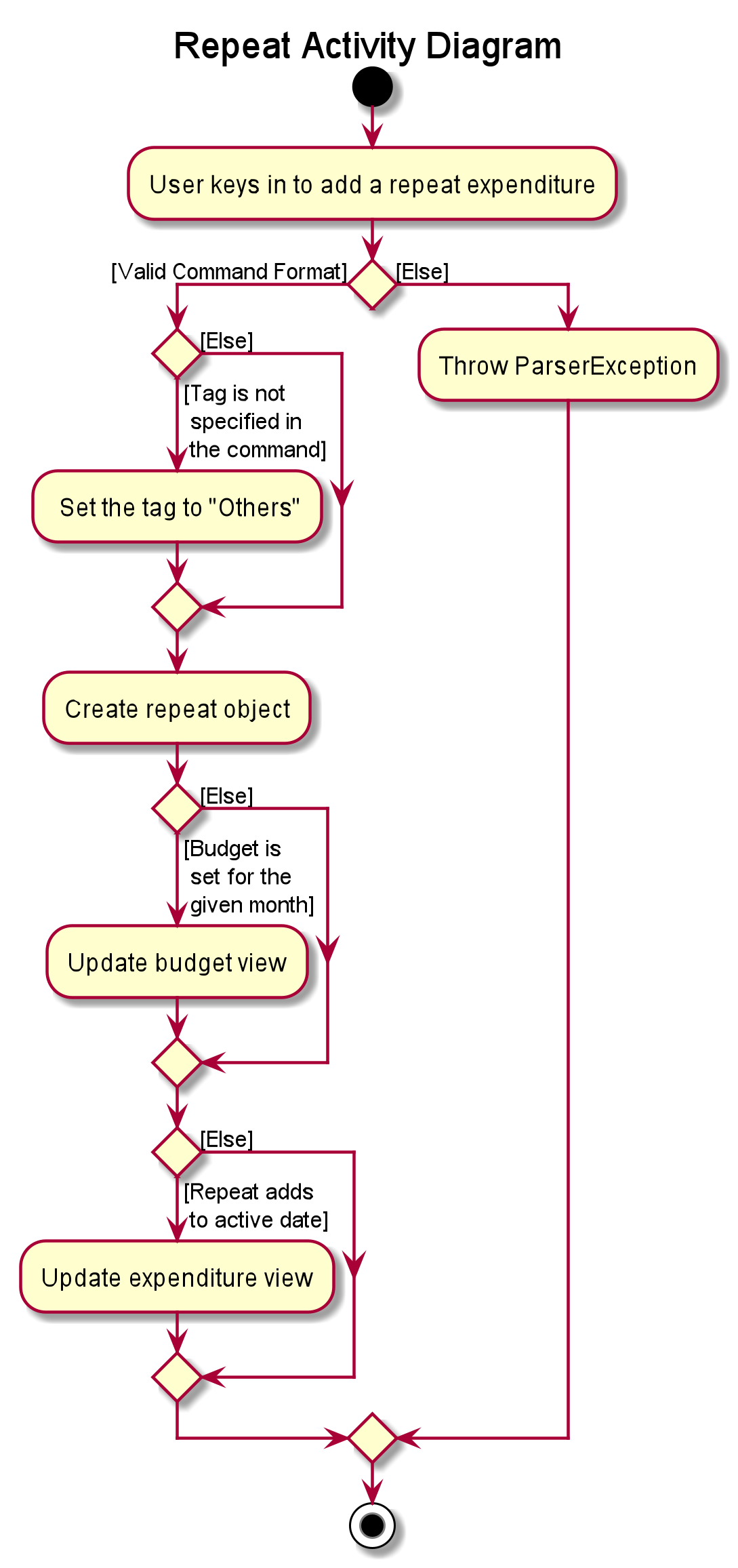
repeat addDesign Consideration
Alternatives |
Pros |
Cons |
(Current choice) Have a repeat class which extends |
Able to mass delete and edit all the expenditures under this |
Hard to implement, especially when we have to calculate monthly spending so to generate report and statistics. |
Mass operation: add |
Easy to implement. |
User are unable to edit all the expenditures which are recurring. |
Calendar feature (Zheng Shaopeng)
Rationale
Calendar is a feature that has a clickable calendar which users can use to navigate between the different days. It also shows the date of the expenditures the user is viewing as well as today.
Implementation
The implementation of the above functions will be described separately in this section.
The users are given two different choice on how to navigate between
the days:
1. UI interaction with the calendar view.
2. Make use of go YYYY-MM-DD command.
The following sequence diagram shows you how the go YYYY-MM-DD
(E.g. go 2020-04-01) command works.
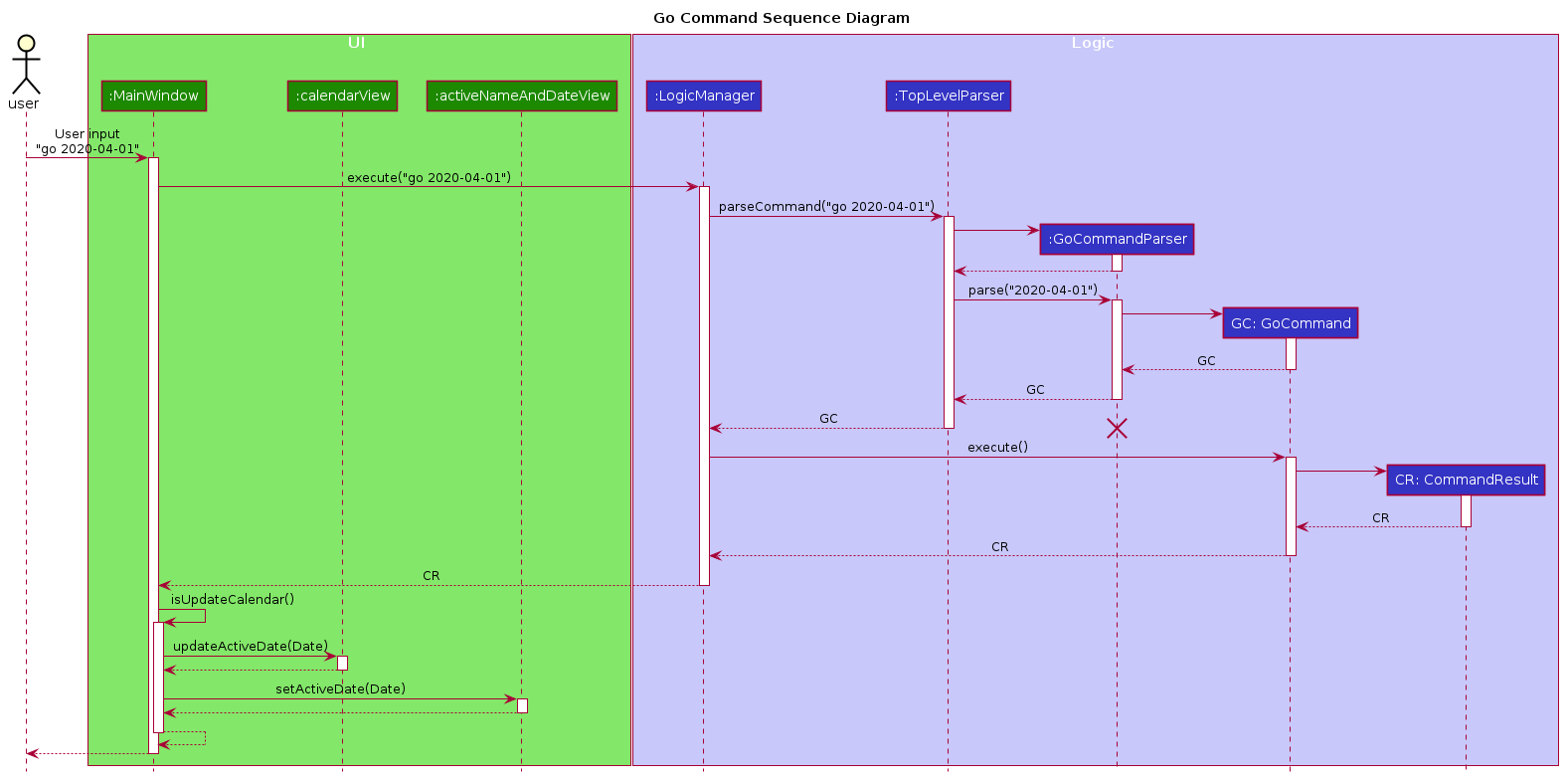
UI and LOGIC component for the go 2020-04-01 commandUpon completion of the above command, the calendar view will update the
active date to be 2020-04-01 and expenditures records for
2020-04-01 will be displayed.
If the user chooses to navigate through UI interaction with the calendar view
(aka clicking on the date that is shown on the calendar). The implementation is
very similar to the go command, calendarView will invoke go command when
user click on the dates.
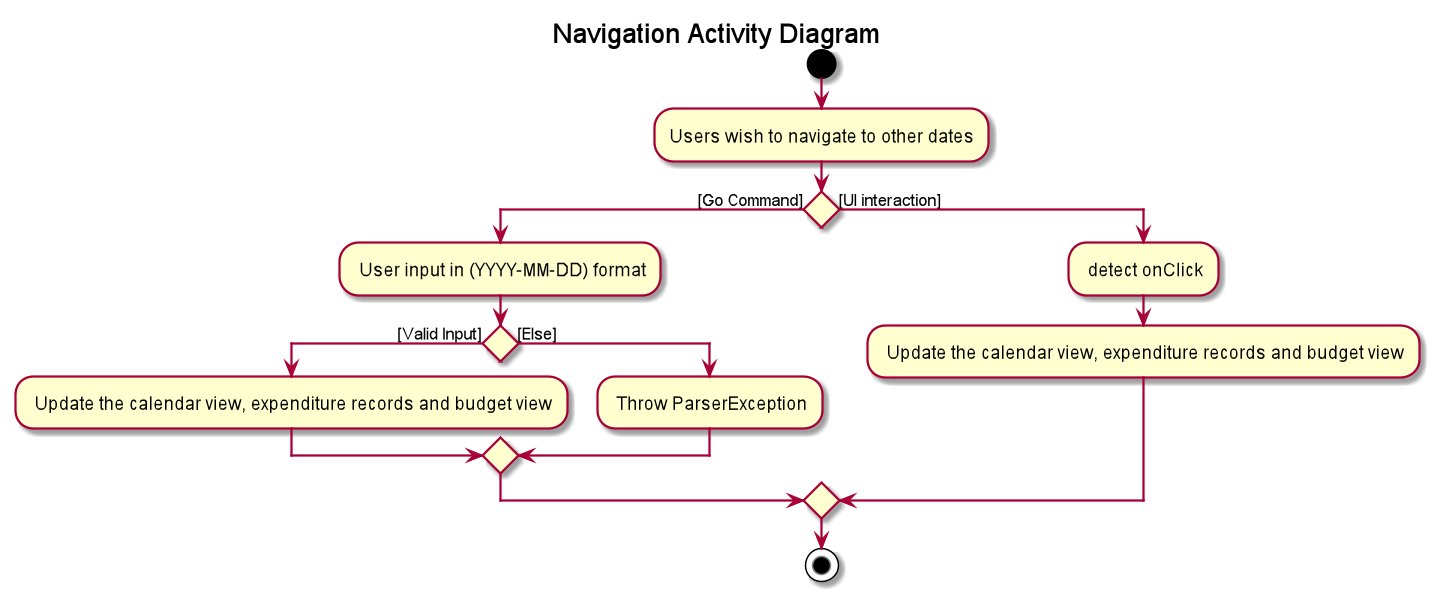
Design Consideration
This section contains some of our design considerations for the calendar feature.
Consideration: How are we going to present the expenditure records.
Alternatives |
Pros |
Cons |
1. Make use of a month list to contain all the expenditure records of the given month. |
This is able to provide a concise view of expenditure view especially when there are only a small number of records. |
This looks like excel sheet and users have to scroll all the way up if they want to view a date which is much earlier. |
2. [current choice] Make use of a calendar view and only list out a given date’s expenditure record. This automatically helps user to organize the records according to date. |
User can make use of the calendar view to navigate between the dates,
this is much more convenient than scrolling through a list. |
It is much more troublesome to implement. |
NOTE
Dates with negative year are allowed. E.g. -1234-03-21 is allowed.
The developer team follows the range which is specified in the
LocalDate API, released by Oracle.